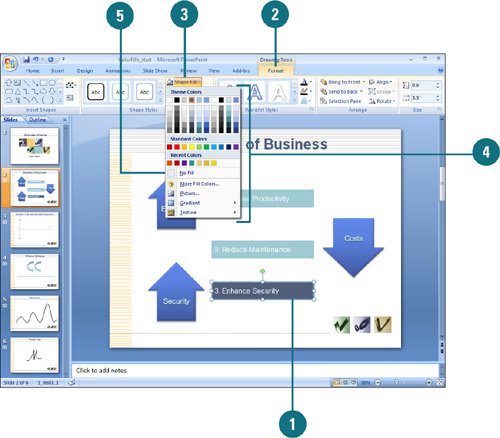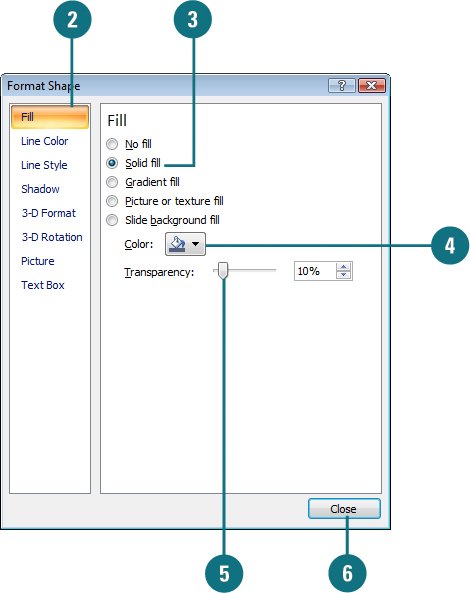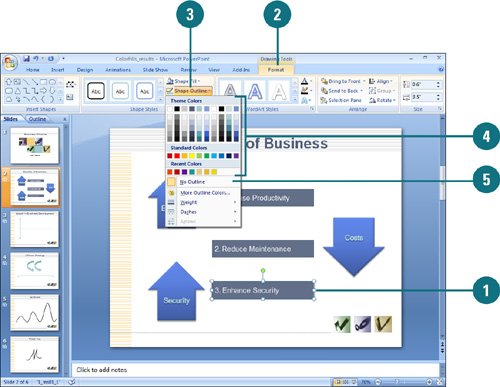|  PP07S-2.1.3, PP07S-3.4.1 When you create a closed drawing object such as a square, it applies the Shape Fill color to the inside of the shape, and the Shape Outline color to the edge of the shape. A line drawing object uses the Shape Outline color. You can set the Shape Fill to be a solid, gradient, texture or picture, and the Shape Outline can be a solid or gradient (New!). If you want to make multiple changes to a shape at the same time, the Format Shape dialog box allows you to do everything in one place. If the solid color appears too dark, you can make the color fill more transparent. If you no longer want to apply a shape fill to an object, you can remove it. Apply a Color Fill to a Shape 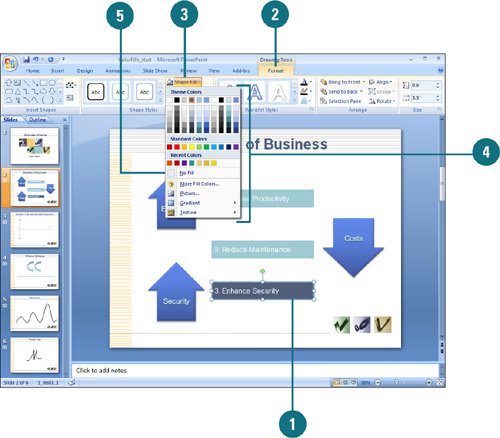
 Click the drawing object whose fill color you want to change. Click the drawing object whose fill color you want to change.
 Click the Format tab under Drawing Tools. Click the Format tab under Drawing Tools.
 Click the Shape Fill button. Click the Shape Fill button.
 Select the fill color option you want. Select the fill color option you want.
 To remove a color fill, click the Shape Fill button, and then click No Fill. To remove a color fill, click the Shape Fill button, and then click No Fill.
Did You Know? You can set the color and line style for an object as the default. Right-click the object, and then click Set as Default Shape. Any new objects you create will use the same styles. You can use the presentation background as the fill for a shape. Right-click the object, click Format Shape, click Fill in the left pane, click the Background option, and then click Close. You can undo changes made in the Format Shape dialog box. Since changes made in the Shape Format dialog box are instantly applied to the shape, it is not possible to Cancel the dialog box. To remove changes, you can click the Undo button on the Quick Access Toolbar. |
Apply a Shape Color Fill with a Transparency 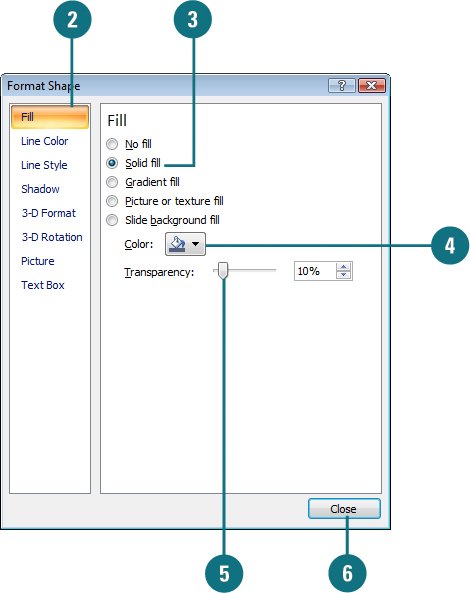
 Right-click the drawing object you want to modify, and then click Format Shape. Right-click the drawing object you want to modify, and then click Format Shape.
 In the left pane, click Fill. In the left pane, click Fill.
 Click the Solid Fill option. Click the Solid Fill option.
 Click the Color button, and then select the fill color you want. Click the Color button, and then select the fill color you want.
 Drag the Transparency slider or enter a number from 0 (fully opaque) to 100 (fully transparent). Drag the Transparency slider or enter a number from 0 (fully opaque) to 100 (fully transparent).
All your changes are instantly applied to the shape.  Click Close. Click Close.
Trouble? To cancel changes, click the Undo button on the Quick Access Toolbar.
Apply a Color Outline to a Shape 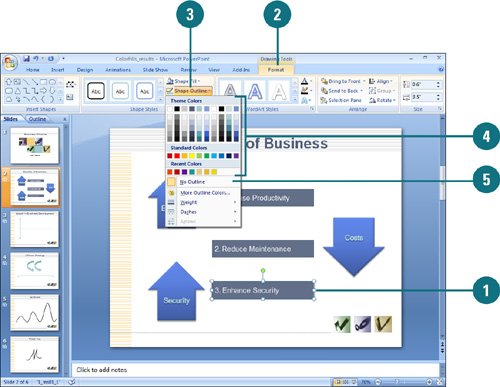
 Click the drawing object whose fill color you want to change. Click the drawing object whose fill color you want to change.
 Click the Format tab under Drawing Tools. Click the Format tab under Drawing Tools.
 Click the Shape Outline button. Click the Shape Outline button.
 Select the outline color you want. Select the outline color you want.
 To remove an outline color, click the Shape Outline button, and then click No Outline. To remove an outline color, click the Shape Outline button, and then click No Outline.
|