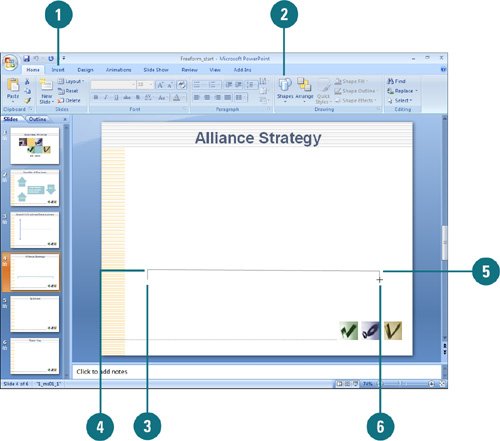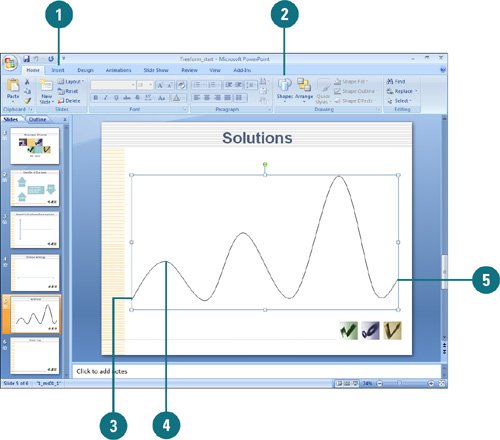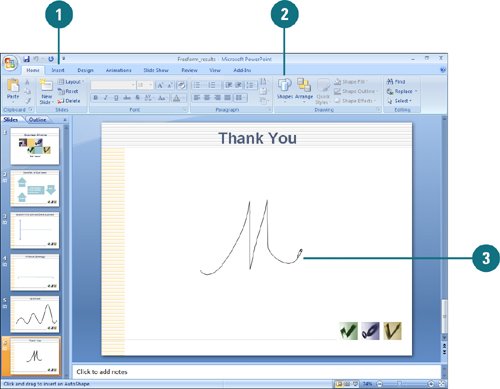|  PP07S-3.3.2 When you need to create a customized shape, use the PowerPoint freeform tools. Choose a freeform tool from the Lines category in the list of shapes. Freeforms are like the drawings you make with a pen and paper, except that you use a mouse for your pen and a slide for your paper. A freeform shape can either be an open curve or a closed curve. You can edit a freeform by using the Edit Points command to alter the vertices that create the shape. Draw a Freeform Polygon 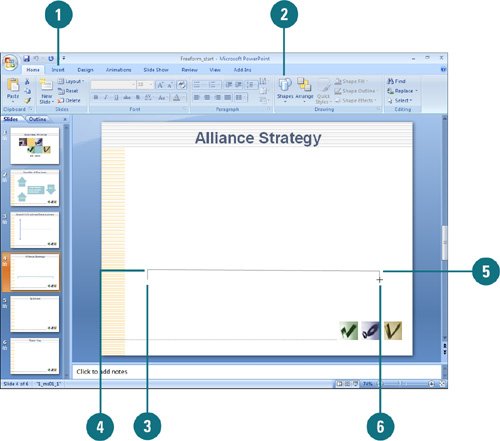
 Click the Home or Insert tab. Click the Home or Insert tab.
 Click the Shapes button and then Freeform in the Shapes gallery under Lines. Click the Shapes button and then Freeform in the Shapes gallery under Lines.
 Click the slide where you want to place the first vertex of the polygon. Click the slide where you want to place the first vertex of the polygon.
 Move the pointer, and then click to place the second point of the polygon. A line joins the two points. Move the pointer, and then click to place the second point of the polygon. A line joins the two points.
 Continue moving the mouse pointer and clicking to create additional sides of your polygon. Continue moving the mouse pointer and clicking to create additional sides of your polygon.
 Finish the polygon. For a closed polygon, click near the starting point. For an open polygon, double-click the last point in the polygon. Finish the polygon. For a closed polygon, click near the starting point. For an open polygon, double-click the last point in the polygon.
Did You Know? You can convert a shape to a freeform. Select the shape, click the Edit Shape button, and then click Convert to Freeform. You can switch between a closed curve and an open curve. Right-click the freeform drawing, and then click Close Path or Open Path. |
Draw a Curve 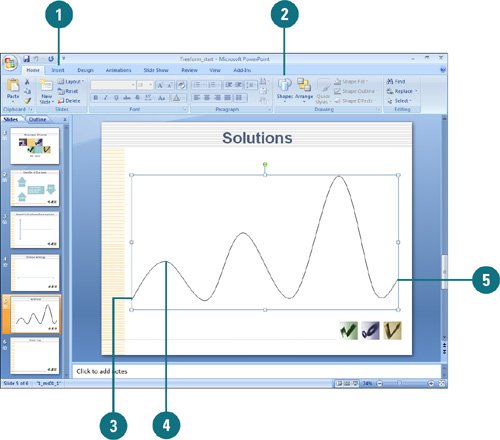
 Click the Home or Insert tab. Click the Home or Insert tab.
 Click the Shapes button and then Curve in the Shapes gallery. Click the Shapes button and then Curve in the Shapes gallery.
 Click the slide where you want to place the curve's starting point. Click the slide where you want to place the curve's starting point.
 Click where you want your curve to bend. Repeat this step as often as you need to create bends. Click where you want your curve to bend. Repeat this step as often as you need to create bends.
 Finish the curve. For a closed curve, click near the starting point. For an open curve, double-click the last point in the curve. Finish the curve. For a closed curve, click near the starting point. For an open curve, double-click the last point in the curve.
Scribble 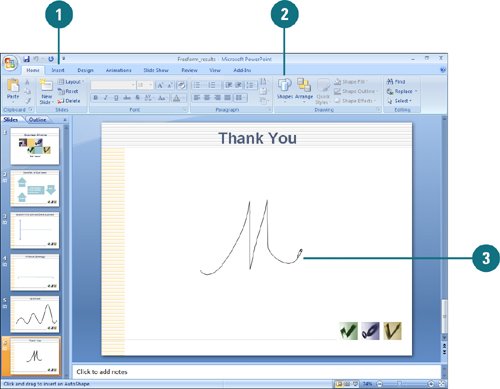
 Click the Home or Insert tab. Click the Home or Insert tab.
 Click the Shapes button and then Scribble in the Shapes gallery. Click the Shapes button and then Scribble in the Shapes gallery.
 Drag the pointer across the screen to draw freehand. Drag the pointer across the screen to draw freehand.
Did You Know? You can format freeforms and curves. Enhance freeforms and curves just as you can enhance other shapes. For example, you can add color or a pattern, change the line style, flip or rotate them, and add shadow or 3-D effects. |
|