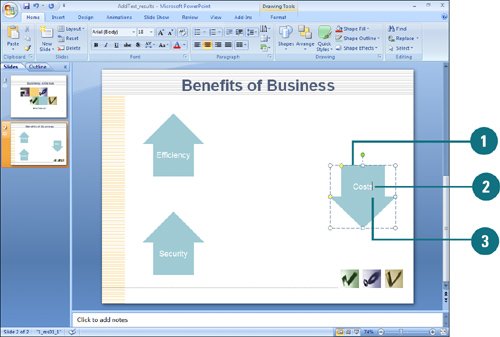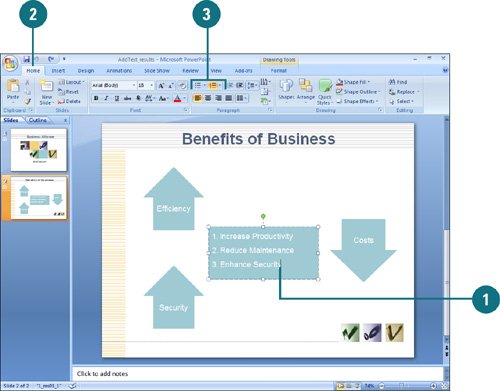Adding Text to a Shape
| PP07S-3.3.4 You can add text to a shape in the same way you add text to a text box. Simply, select the shape object, and then start typing. After you add text to a shape, you can select and change it to bullets or numbering. The text you add becomes part of the shape. If you rotate or flip the shape, the text rotates or flips too. You can use tools, such as an alignment button or Font Style, on the Mini-toolbar and Home tab to format the text in a shape like the text in a text box. Add Text to a Shape
Add a Bulleted or Numbered List to a Shape
|
EAN: 2147483647
Pages: 348