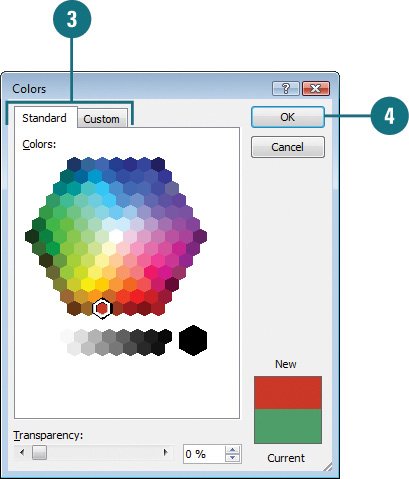Adding Colors to a Presentation
| In addition to the twelve color theme colors (New!), PowerPoint allows you to add more colors to your presentation. These additional colors are available on each color button palette on the Ribbon or in a dialog box, such as the Font Color button. These colors are useful when you want to change the color of an object to a specific color, but the presentation color theme does not have that color. Colors that you add to a presentation appear in all color palettes and remain in the palette even if the color theme changes. PowerPoint "remembers" up to ten colors that you've added. If you add an eleventh, it appears first on the palette, replacing the oldest. Add a Color to the Menus
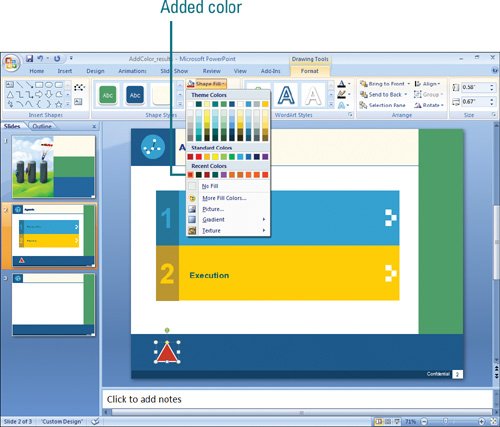 |
EAN: 2147483647
Pages: 348