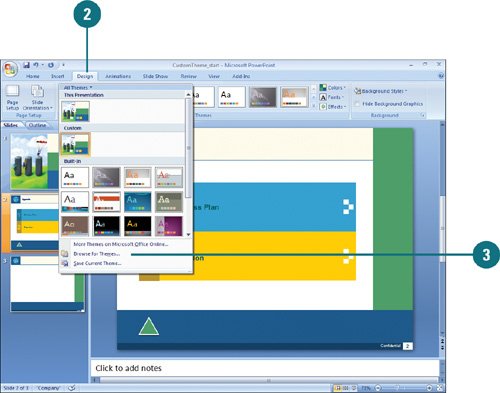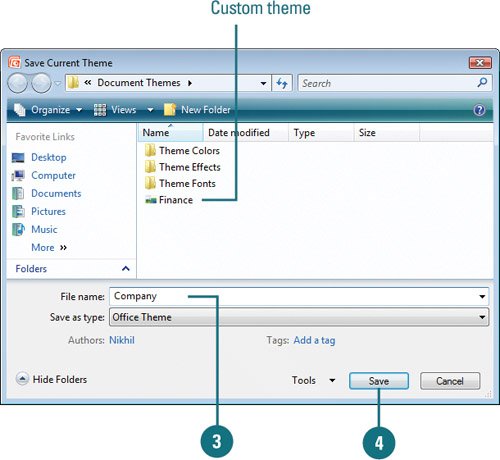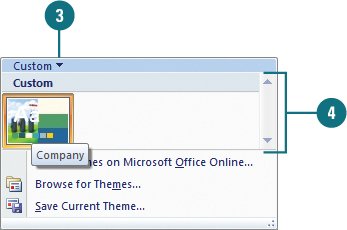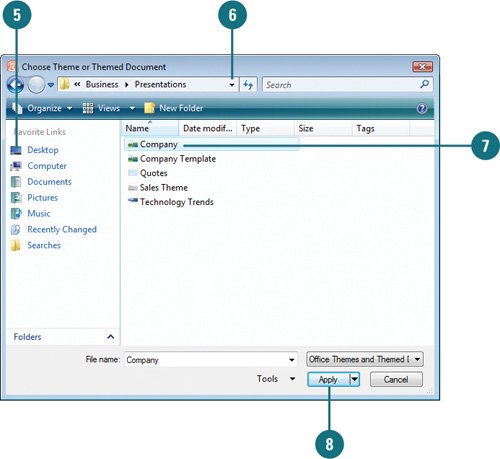| If you have special needs for specific colors, fonts, and effects, such as a company sales or marketing presentation, you can create your own theme by customizing theme colors, theme fonts, and theme effects, and saving them as a theme file (.thmx) (New!), which you can reuse. You can apply the saved theme to other presentations and slides. When you save a custom theme, the file is automatically saved in the Document Themes folder and added to the list of custom themes used by PowerPoint 2007 and other Office 2007 programs. When you no longer need a custom theme, you can delete it. Create a Custom Theme 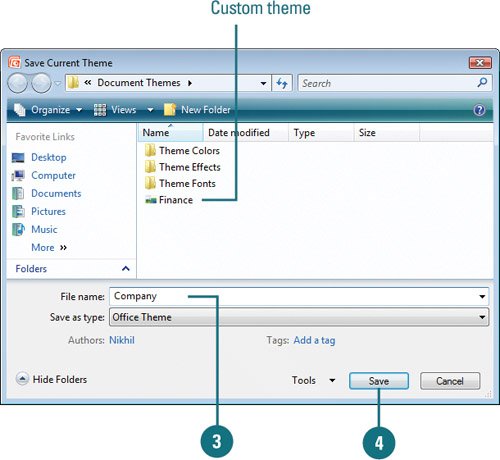
 Click the Design tab, and then create a theme by customizing theme colors, theme fonts, and theme effects. Click the Design tab, and then create a theme by customizing theme colors, theme fonts, and theme effects.
 Click the More list arrow in the Themes gallery, and then click Save Current Theme. Click the More list arrow in the Themes gallery, and then click Save Current Theme.
 Type a name for the theme file. Type a name for the theme file.
 Click Save. Click Save.
Choose a Custom Theme 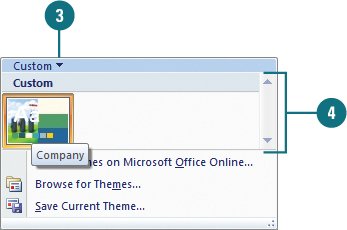
 Click the Design tab. Click the Design tab.
 Click the scroll up or down arrow, or click the More list arrow in the Themes gallery to see additional themes. Click the scroll up or down arrow, or click the More list arrow in the Themes gallery to see additional themes.
 To display only the custom themes on the gallery, click the title bar for the gallery, and then click Custom. To display only the custom themes on the gallery, click the title bar for the gallery, and then click Custom.
 Point to gallery to want to display the theme name, and then click the one you want. Point to gallery to want to display the theme name, and then click the one you want.
Apply a Custom Theme From a File 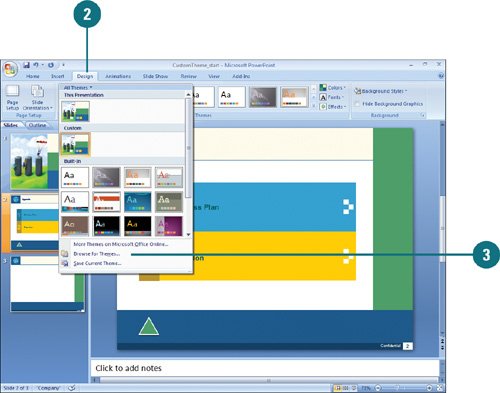 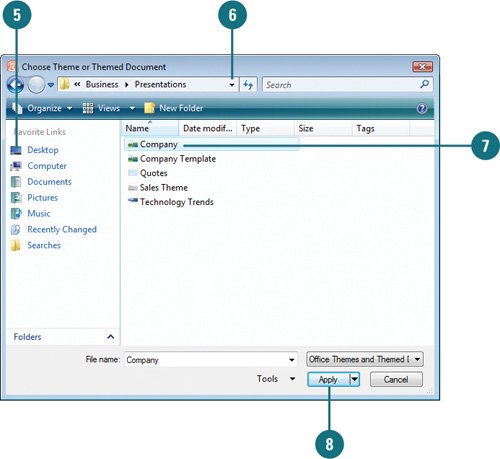
 Select the slide with the slide master you want to change. Select the slide with the slide master you want to change.
 Click the Design tab. Click the Design tab.
 Click the More list arrow in the Themes gallery, and then click Browse for Themes. Click the More list arrow in the Themes gallery, and then click Browse for Themes.
 If you want to open a specific file type, click the Files of type list arrow, and then click a file type. If you want to open a specific file type, click the Files of type list arrow, and then click a file type.
 Click one of the icons on the Places bar for quick access to an often-used folder. Click one of the icons on the Places bar for quick access to an often-used folder.
 If the file is located in another folder, click the Look in list arrow, and then navigate to the file. If the file is located in another folder, click the Look in list arrow, and then navigate to the file.
 Click the theme file you want. Click the theme file you want.
 Click Apply. Click Apply.
See Also See "Viewing and Applying a Theme" on page 90 for information on applying a theme from the Themes gallery. |
Did You Know? You can remove a custom theme from the gallery menu. Simply move the theme file from the Document Themes folder into another folder. |
|