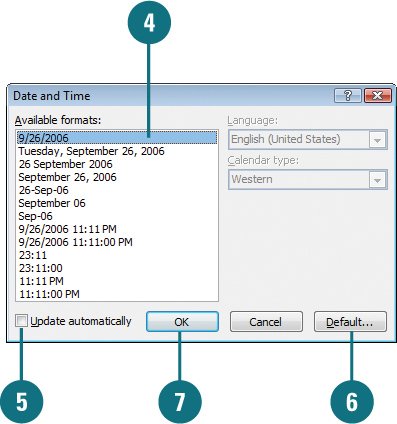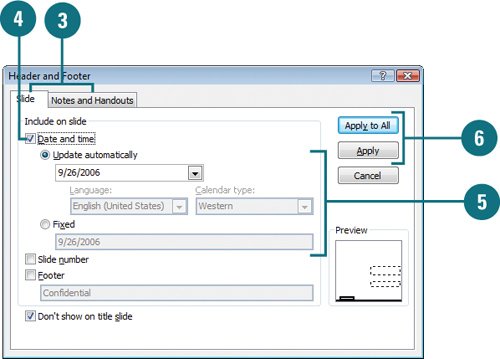Inserting the Date and Time
| PP07S-1.3 You can insert the date and time into your presentation. For example, you might want today's date to appear in a stock market quote. You can insert the date and time on every slide, notes page or handout, or only on a specific slide. To insert the date and time on every page, you place it in a placeholder on the slide master. To insert the date and time only on a specific page, you insert it in a text box on the slide you want. You can set the date and time to automatically update to your computer's clock or stay fixed until you change it. Insert the Date and Time on a Specific Slide
Insert the Date and Time on Slides, Notes, and Handouts
|
EAN: 2147483647
Pages: 348