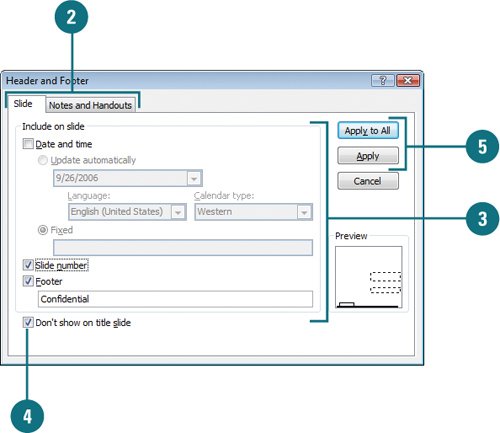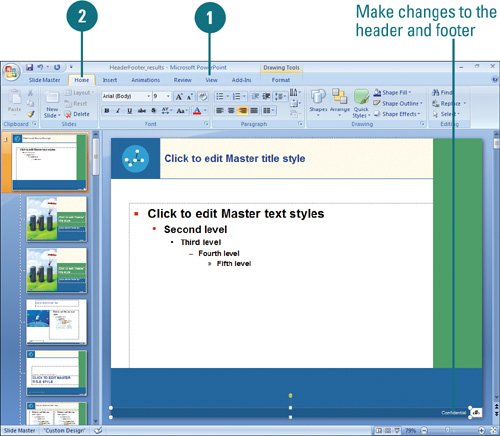|  PP07S-1.3, PP07S-4.4.1 Headers and footers appear on every slide. You can choose to not have them appear on the title slide. They often include information such as the presentation title, slide number, date, and name of the presenter. Use the masters to place header and footer information on your slides, handouts, or notes pages. Make sure your header and footer don't make your presentation look cluttered. The default font size is usually small enough to minimize distraction, but you can experiment by changing their font size and placement to make sure. Add a Header and Footer 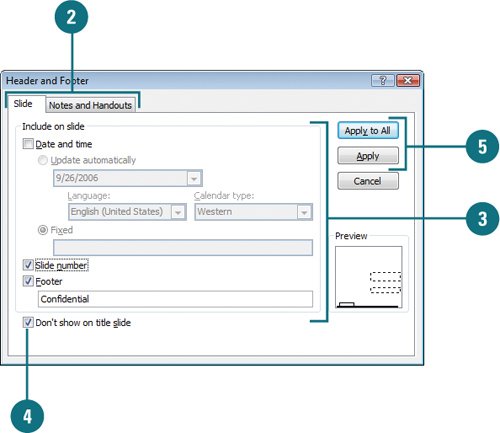
 Click the Insert tab, and then click the Header & Footer button. Click the Insert tab, and then click the Header & Footer button.
 Click the Slide or Notes and Handouts tab. Click the Slide or Notes and Handouts tab.
 Enter or select the information you want to include on your slide or your notes and handouts. Enter or select the information you want to include on your slide or your notes and handouts.
 To not include a header and footer on the title slide, select the Don't show on title slide check box. To not include a header and footer on the title slide, select the Don't show on title slide check box.
 Click Apply to apply your selections to the current slide (if available), or click Apply to All to apply the selections to all slides. Click Apply to apply your selections to the current slide (if available), or click Apply to All to apply the selections to all slides.
Change the Look of a Header or Footer 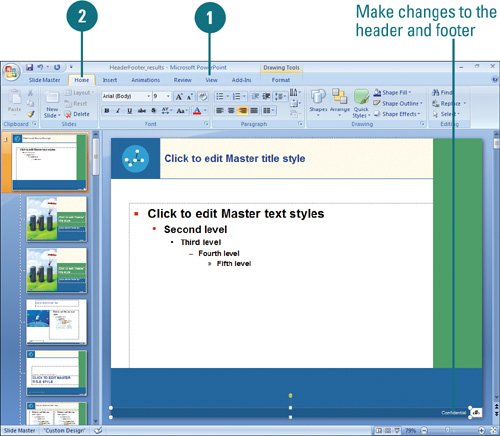
 Click the View tab, and then click the master view (Slide Master, Handout Master, or Notes Master button with the master you want to change. Click the View tab, and then click the master view (Slide Master, Handout Master, or Notes Master button with the master you want to change.
 Make the necessary changes to the header and footer like any other text box. You can move or resize them or change their text attributes using the Edit Master tab. Make the necessary changes to the header and footer like any other text box. You can move or resize them or change their text attributes using the Edit Master tab.
 Click the Close Master View button on the Ribbon. Click the Close Master View button on the Ribbon.
|