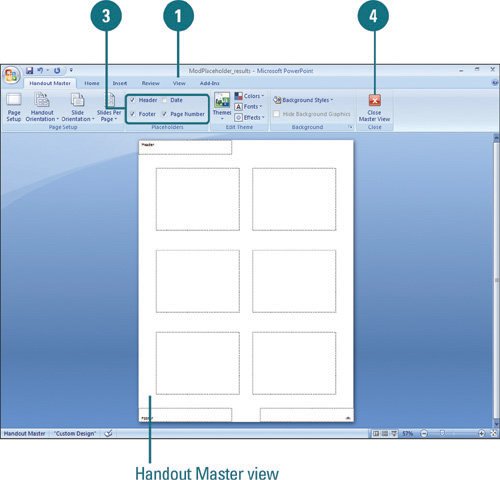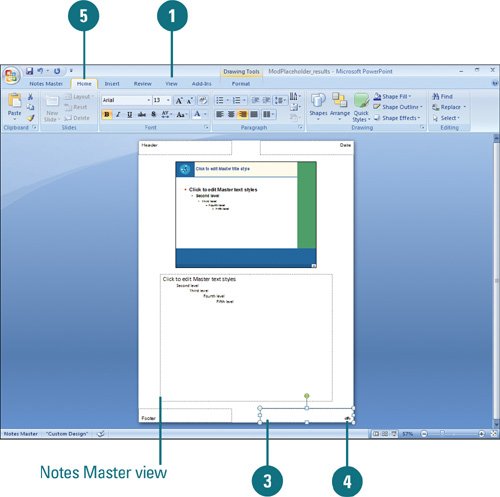|  PP07S-1.3, PP07S-2.2.4, PP07S-4.4.1 Each PowerPoint master comes with a different set of standard placeholders. The slide master comes with Title and Footer placeholder, while the handouts master comes with Header, Footer, Date, and Page Number placeholders. If a master doesn't contain the information you need, you can modify it by showing or hiding placeholders. After you display the placeholders you want, you can insert contentsuch as header or footer textand format it like any other text box with the look you want. For example, you can format placeholder text using WordArt styles and Font and Paragraphs tools on the Home tab. Show or Hide a Placeholder 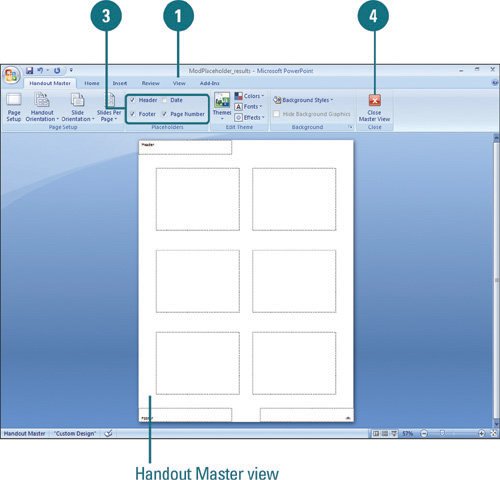
 Click the View tab, and then click the master view (Slide Master, Handout Master, or Notes Master) button with the master you want to change. Click the View tab, and then click the master view (Slide Master, Handout Master, or Notes Master) button with the master you want to change.
 If you're in Slide Master view, select the slide master or slide layout you want to change. If you're in Slide Master view, select the slide master or slide layout you want to change.
 Select or clear the check box for the placeholder you want to show or hide. Select or clear the check box for the placeholder you want to show or hide.
Slide Master. Select or clear the Title or Footers check boxes. Handout Master. Select or clear the Header, Footer, Date, or Page Number check boxes. Notes Master. Select or clear the Header, Slide Image, Footer, Date, Body, or Page Number check boxes.
 Click the Close Master View button on the Ribbon. Click the Close Master View button on the Ribbon.
See Also See "Controlling a Slide Layout with Masters" on page 80 for information on inserting placeholders on a slide master or slide layout. |
Modify and Format Placeholders 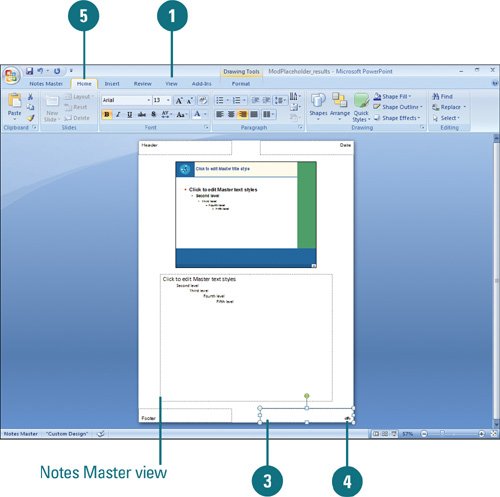
 Click the View tab, and then click the master view (Slide Master, Handout Master, or Notes Master) button with the master you want to change. Click the View tab, and then click the master view (Slide Master, Handout Master, or Notes Master) button with the master you want to change.
 If you're in Slide Master view, select the slide master or slide layout you want to change. If you're in Slide Master view, select the slide master or slide layout you want to change.
 Select the placeholder you want to change. Select the placeholder you want to change.
 To add information to a placeholder, such as a header or footer, click the text box to insert the I-beam, and then type the text you want. To add information to a placeholder, such as a header or footer, click the text box to insert the I-beam, and then type the text you want.
 To format the placeholder, click the Home and Format (under Drawing Tools) tabs, and then use the formatting tools on the Ribbon. To format the placeholder, click the Home and Format (under Drawing Tools) tabs, and then use the formatting tools on the Ribbon.
 To delete the placeholder, press the Delete key. To delete the placeholder, press the Delete key.
 Click the Close Master View button on the Ribbon. Click the Close Master View button on the Ribbon.
Did You Know? You can change the slide master layout. If you delete an item from the slide master, you can reshow it again. Select the slide master in Slide Master view, click the Slide Layout button, select the placeholder check boxes you want, and then click OK. |
|