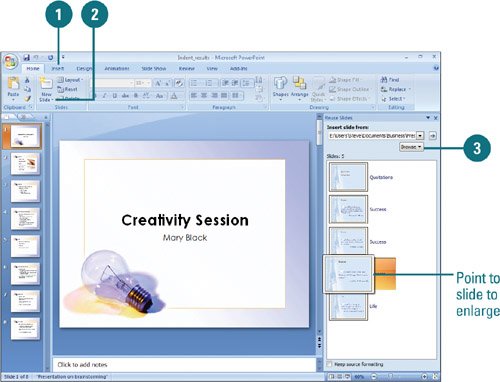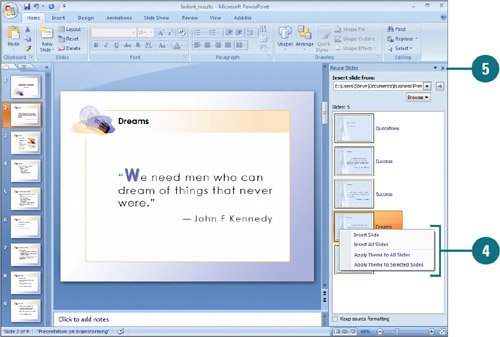|  PP07S-1.5, PP07S-2.3.1 To insert slides from other presentations, you can open the presentation and copy and paste the slides you want, or you can use the Reuse Slides task pane (New!). With the Reuse Slides task pane, you don't have to open the presentation first; instead, you can view a miniature of each slide in a presentation and then insert only the ones you select. If you only want to reuse the theme from another presentation, the Reuse Slides task pane can do that too (New!). Insert Slides from Another Presentation 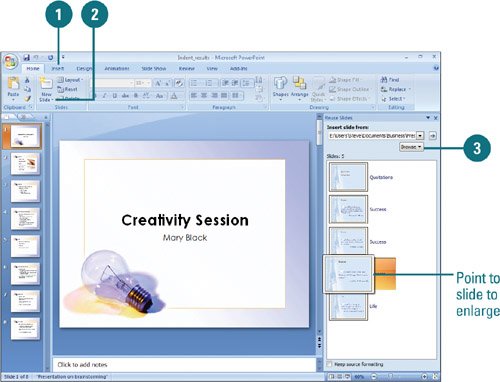 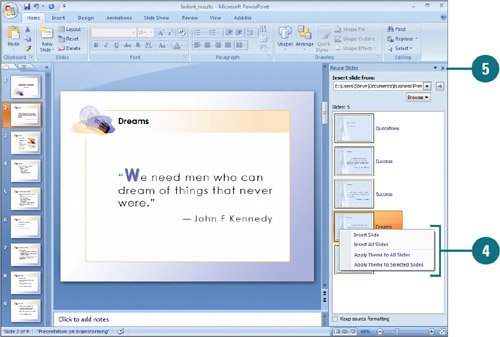
 Click the Home tab. Click the Home tab.
 Click the New Slide button arrow, and then click Reuse Slides. Click the New Slide button arrow, and then click Reuse Slides.
 If the presentation you want is not available, click Browse, click Browse File, locate and select the file you want, and then click Open. If the presentation you want is not available, click Browse, click Browse File, locate and select the file you want, and then click Open.
 Select the slides you want to insert. Select the slides you want to insert.
To display a larger preview, point to the slide. To insert a slide, click the slide. To insert all slides, right-click a slide, and then click Insert All Slides. To insert only the theme for all slides, right-click a slide, and then click Apply Theme to All Slides. To insert only the theme for the selected slides, right-click a slide, and then click Apply Theme to Selected Slides.
 When you're done, click the Close button on the task pane. When you're done, click the Close button on the task pane.
See Also See "Publishing Slides to a Library" on page 388 for information on using Office SharePoint 2007. For additional online SharePoint information, visit www.perspection.com. |
|