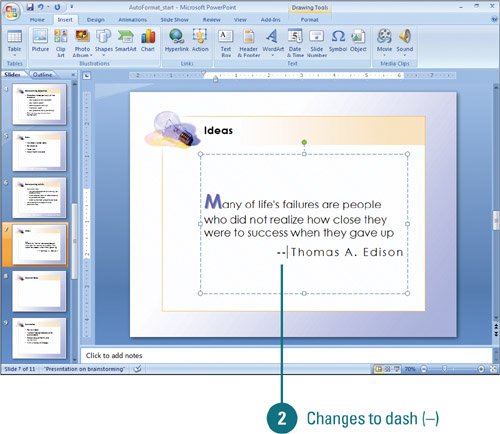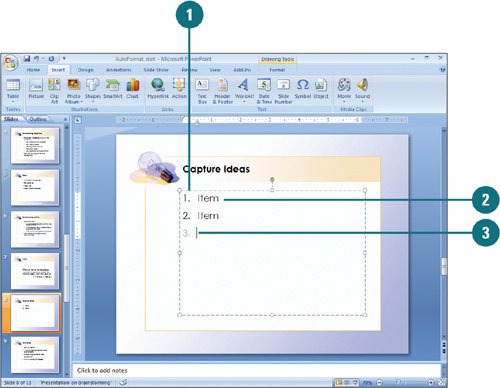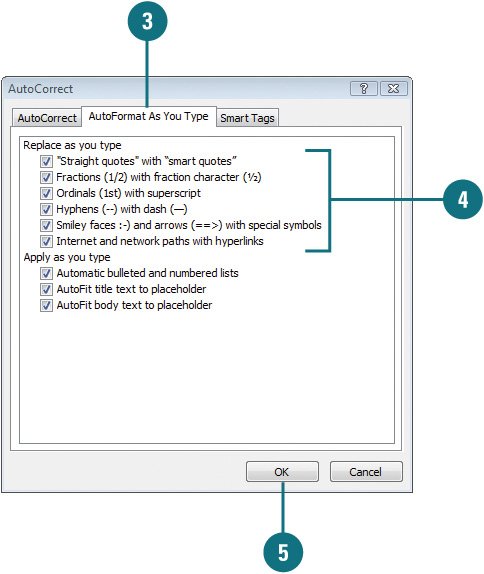| PowerPoint recognizes ordinals, fractions, em-dashes and en-dashes, formatted AutoCorrect entries and smart quotes followed by a number, and formats them as you type. For example, if you type ½, PowerPoint replaces it with ½. You can also automatically number a list. PowerPoint recognizes your intent; when you enter a number followed by a period and a space, PowerPoint will format the entry and the subsequent entries as a numbered list. If you insert a new line in the middle of the numbered list, PowerPoint automatically adjusts the numbers. AutoFormat Text as You Type 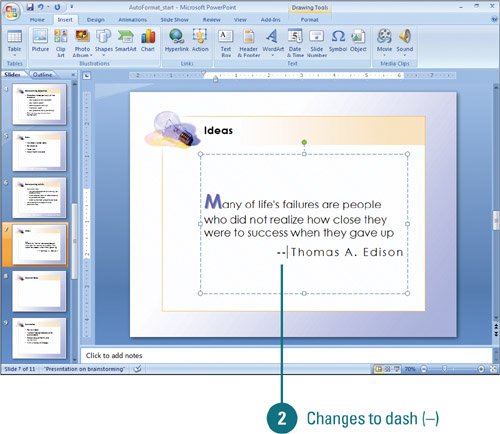
 In Normal view, click to place the insertion point in the text where you want to type. In Normal view, click to place the insertion point in the text where you want to type.
 Type text you can AutoFormat, such as 1/2, and then press the Spacebar or Enter. Type text you can AutoFormat, such as 1/2, and then press the Spacebar or Enter.
PowerPoint recognizes this as a fraction and changes it to ½. You can also type and replace any of the following: Straight quotes with "smart quotes" Ordinals (1st) with superscript. Hyphens (--) with dash (). Smiley faces :-) and arrows (==>) with special symbols. Internet and network paths with hyperlinks.
Did You Know? You can use the AutoCorrect Options button to undo automatic numbering or fractions. Click the AutoCorrect Options button that appears when you AutoCorrect makes a change, and then click the Undo Automatic x command. If you want to stop AutoCorrect from making a change, click Stop Automatically x command. |
AutoNumber a List as You Type 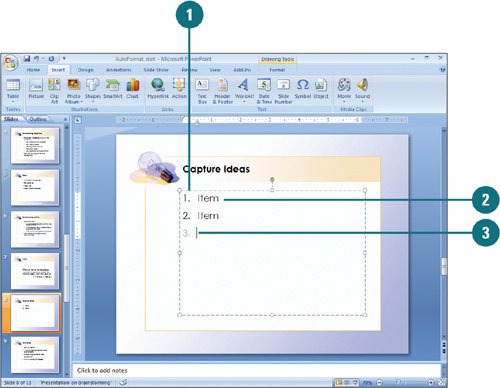
 In Normal view, click to place the insertion point in the text at the beginning of a blank line where you want to begin a numbered list. In Normal view, click to place the insertion point in the text at the beginning of a blank line where you want to begin a numbered list.
 Type 1., press the Spacebar, type text, and then press Enter. Type 1., press the Spacebar, type text, and then press Enter.
PowerPoint recognizes this as a numbered list and displays the next number in the list in gray.  Type text, and continue until you complete the list. Type text, and continue until you complete the list.
Change AutoFormat Options 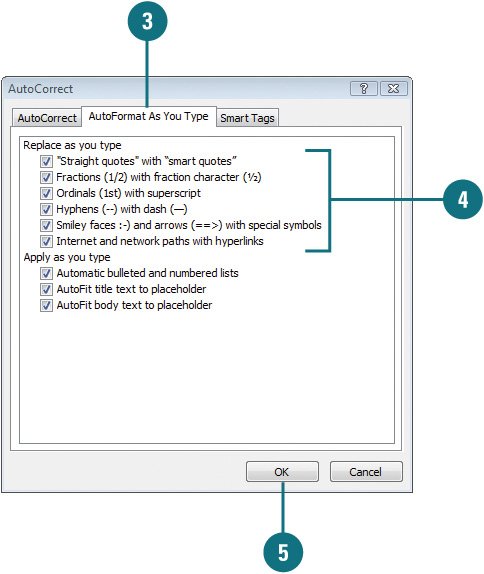
 Click the Office button, and then click PowerPoint Options. Click the Office button, and then click PowerPoint Options.
 Click Proofing, and then click AutoCorrect Options. Click Proofing, and then click AutoCorrect Options.
 Click the AutoFormat As You Type tab. Click the AutoFormat As You Type tab.
 Select or clear any of the following check boxes: Select or clear any of the following check boxes:
Straight quotes with "smart quotes". Fractions (1/2) with fraction character (½). Ordinals (1st) with superscript. Hyphens (--) with dash (). Smiley faces :-) and arrows (==>) with special symbols. Internet and network paths with hyperlinks.
 Click OK. Click OK.
|