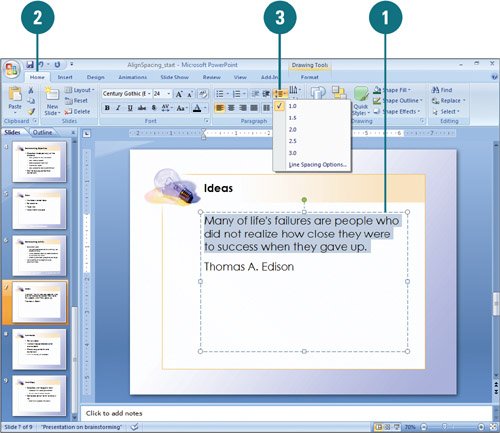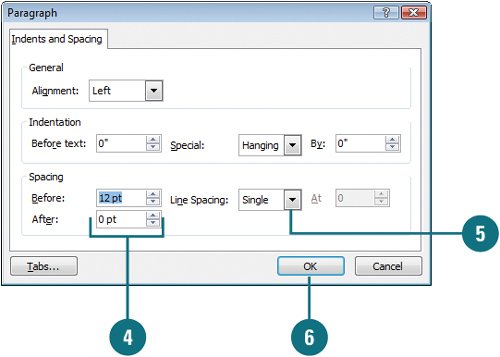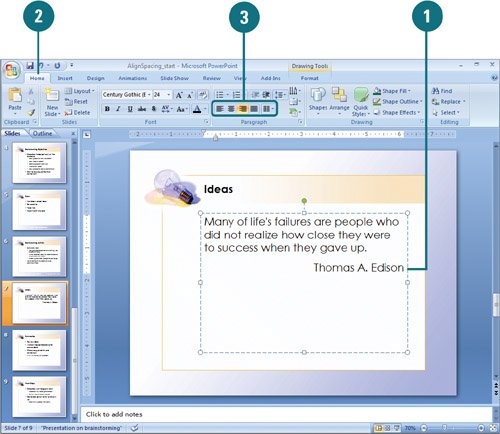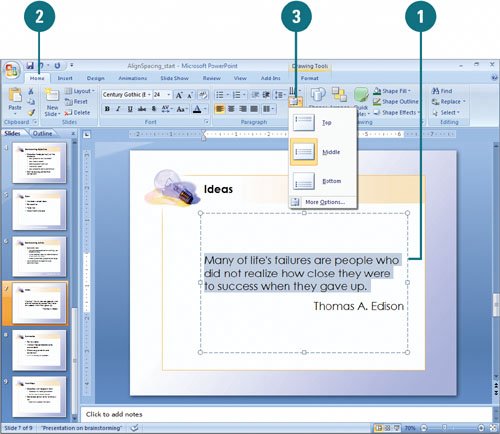Changing Text Alignment and Spacing
| PP07S-2.1.4, PP07S-2.2.6 PowerPoint enables you to control the way text lines up on the slide. You can align text horizontally to the left or right, to the center, or to both left and right (justify) in a text object. You can also align text vertically to the top, middle, or bottom within a text object (New!). In addition to vertical text alignment in a text object, you can also adjust the vertical space between selected lines and the space before and after paragraphs. You set specific line spacing settings before and after paragraphs in points. A point is equal to about 1/72 of an inch (or .0138 inches) and is used to measure the height of characters. Points are typically used in graphics and desktop publishing programs. Adjust Line Spacing Quickly
Adjust Line Spacing Exactly
Change Text Alignment Horizontally
Change Text Alignment Vertically
|
EAN: 2147483647
Pages: 348
- Chapter V Consumer Complaint Behavior in the Online Environment
- Chapter VII Objective and Perceived Complexity and Their Impacts on Internet Communication
- Chapter VIII Personalization Systems and Their Deployment as Web Site Interface Design Decisions
- Chapter XIII Shopping Agent Web Sites: A Comparative Shopping Environment
- Chapter XIV Product Catalog and Shopping Cart Effective Design