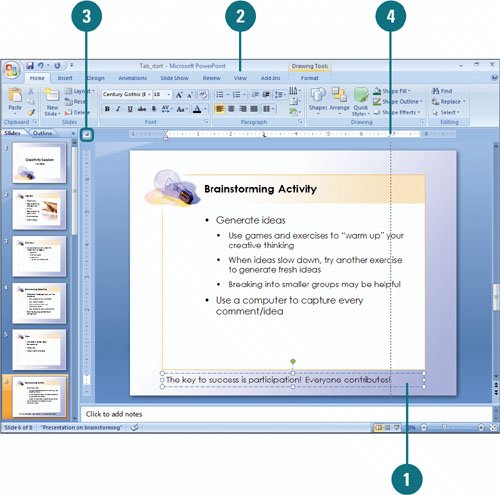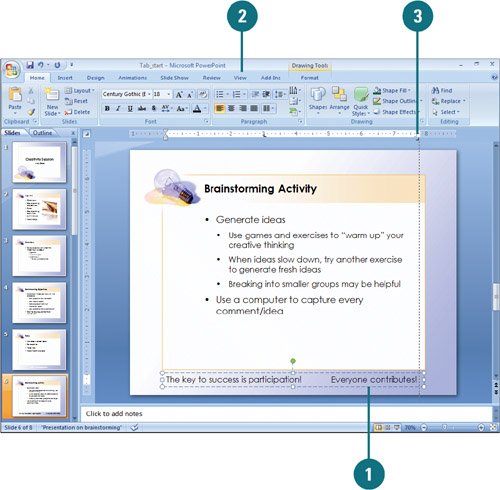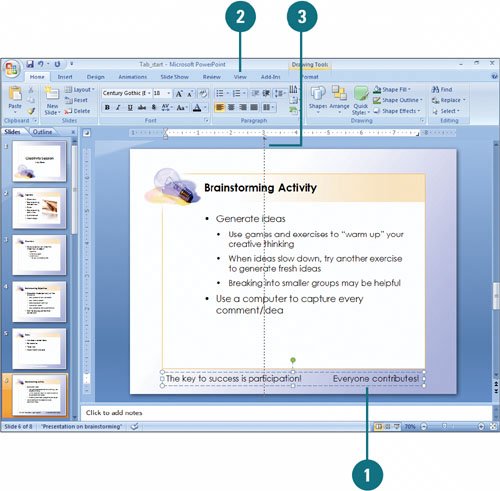Setting Tabs
| PowerPoint includes default tab stops at every inch; when you press the Tab key, the text moves to the next tab stop. You can control the location of the tab stops using the ruler. When you set a tab, tab markers appear on the ruler. Tabs apply to an entire paragraph, not a single line within that paragraph. You can also clear a tab by removing it from the ruler. Set a Tab
Change the Distance Between Default Tab Stops
Clear a Tab
| |||||||||||||
EAN: 2147483647
Pages: 348