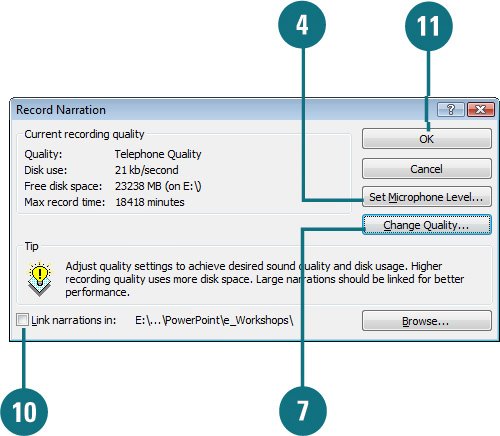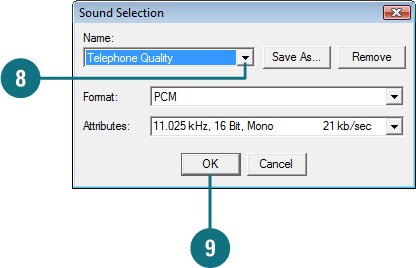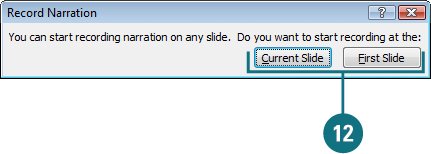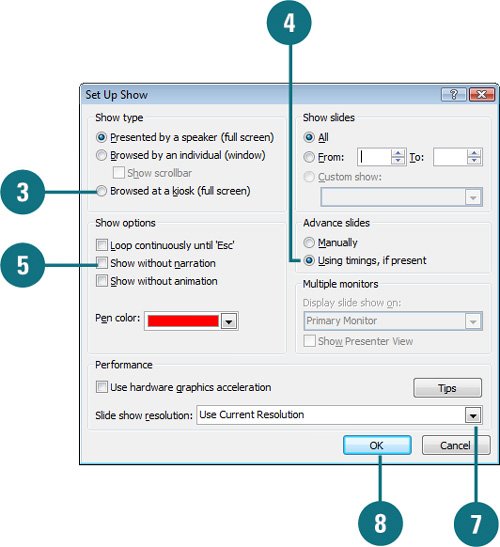| Skills and Tools: Record narration and create a self running presentation Self-running slide shows are a great way to communicate information without needing someone to run the show. You might want to set up a presentation to run unattended in a kiosk at a trade show or place it on your company's Intranet to run at the user's convenience. The slides will advance automatically, or a user can advance the slides or activate hyperlinks. Instead of creating a silent presentation, you can record a narration to convey your message. The Project In this project, you'll learn how to add sound narration to a presentation, and make the presentation self running. The Process  Open PowerPoint 2007, open SelfRun_start.potx, and then save it as SelfRun_pres.pptx. Open PowerPoint 2007, open SelfRun_start.potx, and then save it as SelfRun_pres.pptx.
 Click the Slide Show tab. Click the Slide Show tab.
 Click the Record Narration button. Click the Record Narration button.
 Click Set Microphone Level. Click Set Microphone Level.
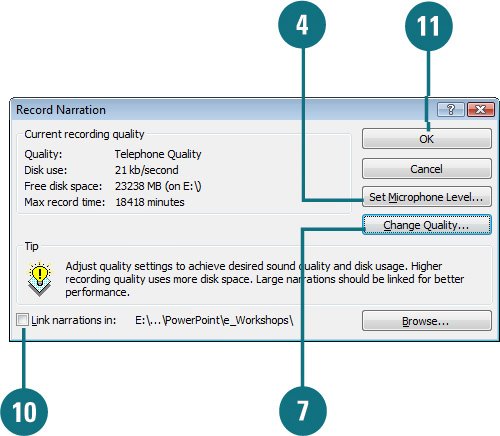  Set the microphone level you want. Set the microphone level you want.
 Click OK. Click OK.
 Click Change Quality. Click Change Quality.
 Click the Name list arrow, and then click the recording quality you want. Click the Name list arrow, and then click the recording quality you want.
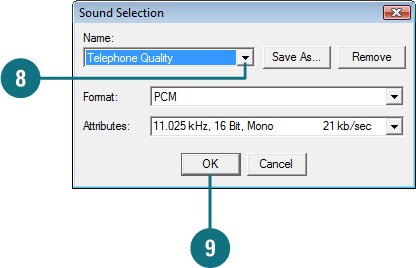  Click OK. Click OK.
 If necessary, select the Link narrations in check box to insert the narration as a linked object. If necessary, select the Link narrations in check box to insert the narration as a linked object.
 Click OK. Click OK.
 If necessary, click Current Slide or First Slide. If necessary, click Current Slide or First Slide.
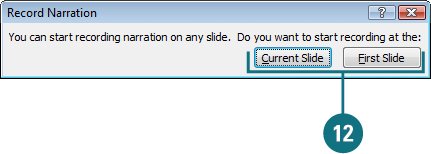 As you record narration, you can pause and resume it at any time. To pause narration, right-click on the screen, and then click Pause Narration. To resume it, right-click on the screen, and then click Resume Narration.
 Speak clearly into the microphone attached to your computer and record your narration for each slide. Speak clearly into the microphone attached to your computer and record your narration for each slide.
 Click Save when prompted to save slide timings along with your narration. Click Save when prompted to save slide timings along with your narration.
 Rerun the slide show and verify that your narration has been recorded along with the automatic timings. Rerun the slide show and verify that your narration has been recorded along with the automatic timings.
 Click the Slide Show tab. Click the Slide Show tab.
 Click the Set Up Show button. Click the Set Up Show button.
 Click the Browsed at a kiosk (full screen) option. Click the Browsed at a kiosk (full screen) option.
The Loop continuously until 'Esc' option is selected and grayed out.
 Select the Using timings, if present option, where you can advance the slides automatically. Select the Using timings, if present option, where you can advance the slides automatically.
 To show a presentation with narration on a computer without sound hardware installed, select the Show without narration check box to avoid problems running the presentation. To show a presentation with narration on a computer without sound hardware installed, select the Show without narration check box to avoid problems running the presentation.
 Select additional show options check boxes as appropriate. Select additional show options check boxes as appropriate.
 Click the Slide show resolution list arrow, and then select the display resolution you want, such as 640x480, 1024x768, or User Current Resolution (New!). Click the Slide show resolution list arrow, and then select the display resolution you want, such as 640x480, 1024x768, or User Current Resolution (New!).
 Click OK. Click OK.
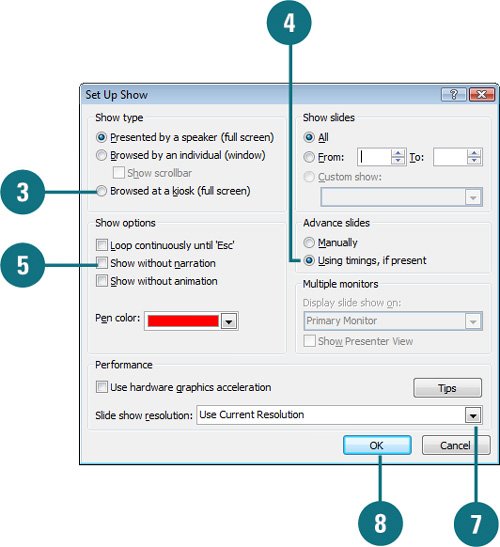  Click the From Beginning button to start the self running slide show. Press Esc to stop it. Click the From Beginning button to start the self running slide show. Press Esc to stop it.
 Click the Save button on the Quick Access Toolbar. Click the Save button on the Quick Access Toolbar.
The Results Finish: Compare your completed project file with the presentation SelfRun_results.pptx. |