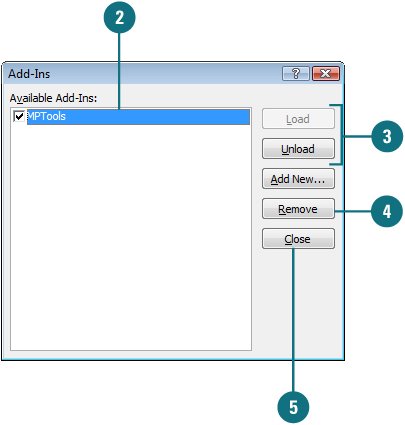| Add-ins are additional programs, designed to run seamlessly within PowerPoint or Office. There are two main types of add-ins: PowerPoint and Component Object Model (COM). PowerPoint add-ins are custom controls designed specifically for PowerPoint, while COM add-ins are designed to run in one or more Office programs and use the file name extension .dll or .exe. Some add-ins are installed when you run the Setup program, while others can be downloaded from Microsoft Office Online or purchased from third-party vendors. To load or unload add-ins, PowerPoint provides commands you can access from an added button on the Quick Access Toolbar or the Add-in area in PowerPoint Options. Load or Unload a PowerPoint Add-in 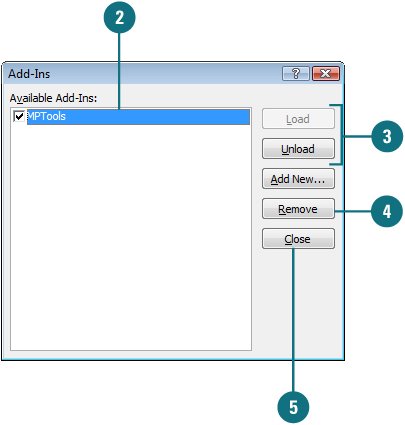
 Click the Add-Ins button on the Quick Access Toolbar. Click the Add-Ins button on the Quick Access Toolbar.
If necessary, use the Customize pane in PowerPoint Options to add the button to the Quick Access Toolbar.  Click the add-in you want to load or unload. Click the add-in you want to load or unload.
Trouble? If the add-in is not available in the list, click Add New, locate and select the add-in you want, and then click OK.
 Click Load or Unload. Click Load or Unload.
 To remove the selected add-in, click Remove. To remove the selected add-in, click Remove.
 Click Close. Click Close.
Did You Know? You can open an add-in dialog box from PowerPoint Options. Click the Office button, click PowerPoint Options, click Add-ins, click the Manage list arrow, click PowerPoint Add-ins or COM Add-ins, and then click Go. |
Load or Unload a COM Add-in 
 Click the COM Add-Ins button on the Quick Access Toolbar. Click the COM Add-Ins button on the Quick Access Toolbar.
If necessary, use the Customize pane in PowerPoint Options to add the button to the Quick Access Toolbar.  Select the check box next to the add-in you want to load, or clear the check box you want to unload. Select the check box next to the add-in you want to load, or clear the check box you want to unload.
Trouble? If the add-in is not available in the list, click Add, locate and select the add-in you want, and then click OK.
 To remove the selected add-in, click Remove. To remove the selected add-in, click Remove.
 Click OK. Click OK.
Did You Know? You can can get more information about COM online. Visit www.microsoft.com/com. |
See Also See "Working with Toolbars" on page 6 for information on adding a button to the Quick Access Toolbar. |
For Your Information: Dealing with an Add-in Security Alert When there is a problem with an add-in, PowerPoint disables it to protect the program and your data. When a problem does occur, a security alert dialog box appears, displaying information about the problem and options you can choose to fix or ignore it. You can choose an option to help protect me from unknown content (recommended), enable this add-in for this session only, or enable all code published by this publisher. See "Setting Add-ins Security Options" on page 352 for more information about setting options that trigger the Add-in security alert. |
|