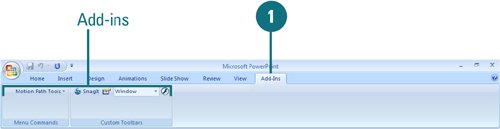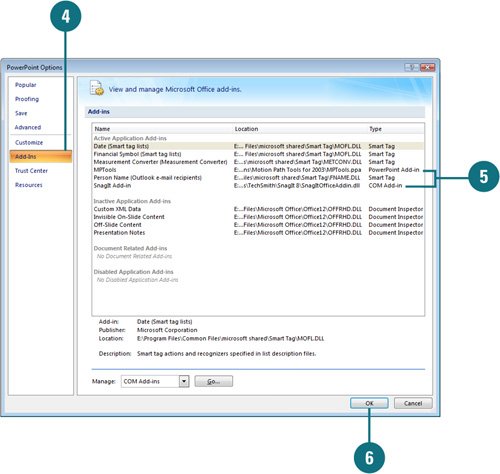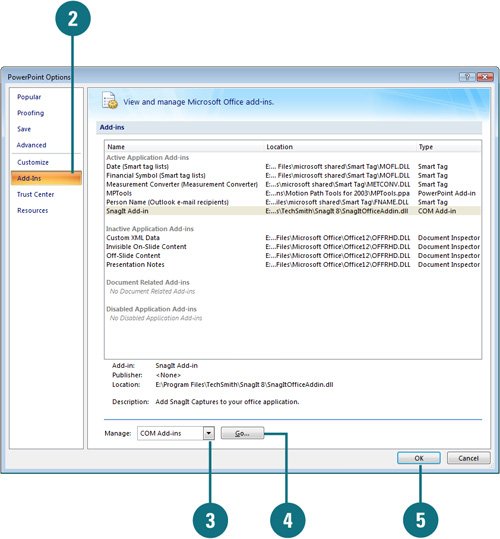| An add-in extends functionality, such as smart tags, to Microsoft Office programs (New!). An add-in can add buttons and custom commands to the Ribbon. You can get add-ins for PowerPoint on the Microsoft Office Online Web site in the Downloads area, or on third-party vendor Web sites. When you download and install an add-in, it appears on the Add-Ins tab of an Office program depending on functionality and includes a special ScreenTip that identifies the developer. You can view and manage add-ins from the Add-in area in PowerPoint Options. View Installed Add-ins 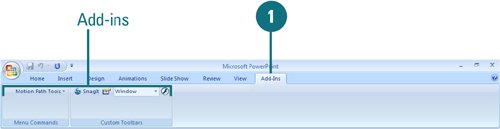 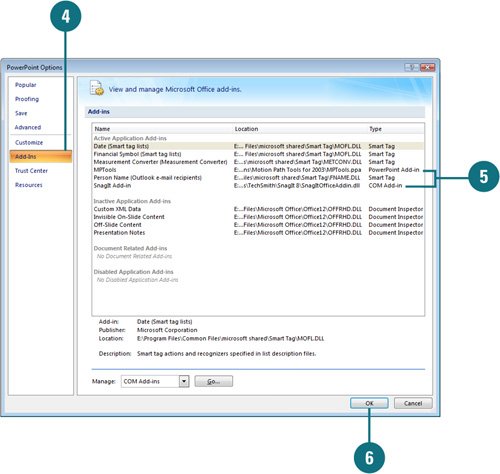
 Click the Add-Ins tab. Click the Add-Ins tab.
Add-ins with buttons and controls appear on the Ribbon.  Point to a button or control to display a ScreenTip. Point to a button or control to display a ScreenTip.
 Click the Office button, and then click PowerPoint Options. Click the Office button, and then click PowerPoint Options.
 In the left pane, click Add-Ins. In the left pane, click Add-Ins.
The installed add-ins appear in the list by category. Active Application Add-ins. Lists the registered and running add-ins. A selected check box for a COM add-in appears here. Inactive Application Add-ins. Lists the installed add-ins, but not currently loaded. A cleared check box for a COM add-in appears here. Document Related Add-ins. Lists template files currently open in a document. Disabled Application Add-ins. Lists automatically disabled add-ins causing Office programs to crash.
 Click an add-in to display information about it. Click an add-in to display information about it.
 Click OK. Click OK.
Manage Installed Add-ins 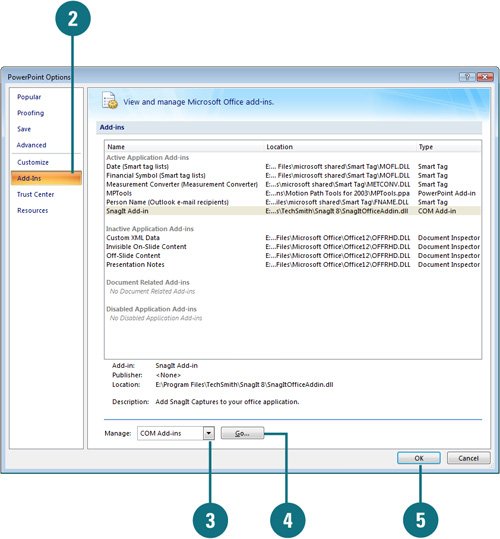
 Click the Office button, and then click PowerPoint Options. Click the Office button, and then click PowerPoint Options.
 In the left pane, click Add-Ins. In the left pane, click Add-Ins.
 Click the Manage list arrow, and then click the add-in list you want to display: Click the Manage list arrow, and then click the add-in list you want to display:
COM Add-ins. Opens the COM Add-Ins dialog box and lists the Component Object Model (COM) add-ins. PowerPoint Add-ins. Opens the Add-Ins dialog box and lists the currently installed PowerPoint add-ins. Smart Tags. Opens the AutoCorrect dialog with the Smart Tags tab and list the installed smart tags. Disabled Items. Opens the Disabled Items dialog box and lists the disabled items that prevent PowerPoint from working properly. If you want to try and enable an item, select it, click Enable, click Close, and then restart PowerPoint.
 Click Go. Click Go.
 Click OK. Click OK.
Did You Know? You cannot use the presentation broadcast add-in with PowerPoint 2007. Instead, Microsoft Office Live Meeting can provide you with the features you need to collaborate online and share presentations with individuals or groups in different locations. |
PowerPoint Add-ins |
|---|
Add-in | Descriptions |
|---|
Microsoft Producer | Use to capture, synchronize, and publish audio, video, slides, and images for PowerPoint presentations. | Project Report Presentation | Create a PowerPoint presentation containing selected information from Project. | Template Creation Wizard | Create a templates using a wizard. | Desktop Language Settings | Change language, keyboard, and regional setting for Office, Internet Explorer, and Windows at the same time. | International Character Toolbar | Insert international characters in 26 languages. | Latin and Cyrillic Transliteration | Convert text from Cyrillic script to Latin script or vice-versa. |
|