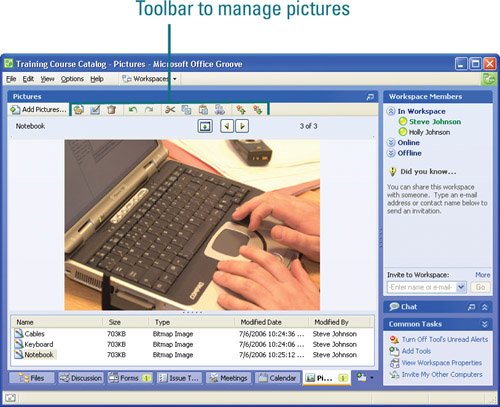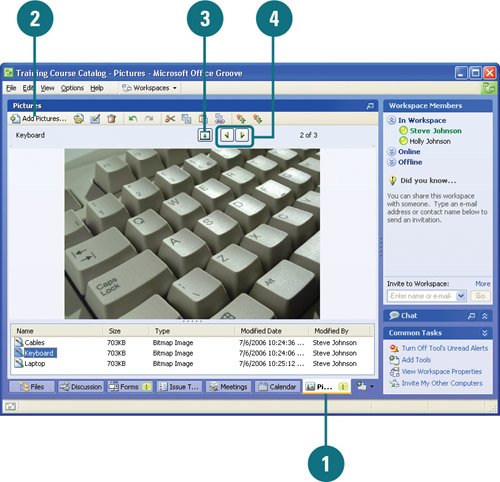| You can add the Groove Pictures Tool to a workspace to display and share picture files in JPEG (.jpg) or bitmap (.bmp) format. You can view a list of picture files that you or other team members have added to the Pictures Tool. The list also includes status information about the picture files, such as type, size, modified date, and last editor. The Pictures Tool automatically scales all pictures you add to fit the current size of the picture viewer window. Add and View Pictures 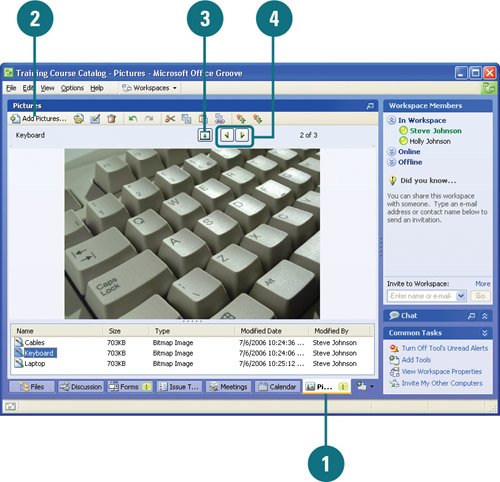
 In Launchbar, double-click the workspace you want to open, and then click the Pictures tab. In Launchbar, double-click the workspace you want to open, and then click the Pictures tab.
 To add pictures, click Add Pictures, and then drag and drop files into the list or copy and paste files into the list. To add pictures, click Add Pictures, and then drag and drop files into the list or copy and paste files into the list.
 To show or hide pictures details, click the Show Pictures Details or Hide Picture Details button. To show or hide pictures details, click the Show Pictures Details or Hide Picture Details button.
 To view pictures, click the Previous or Next buttons. To view pictures, click the Previous or Next buttons.
Manage Pictures 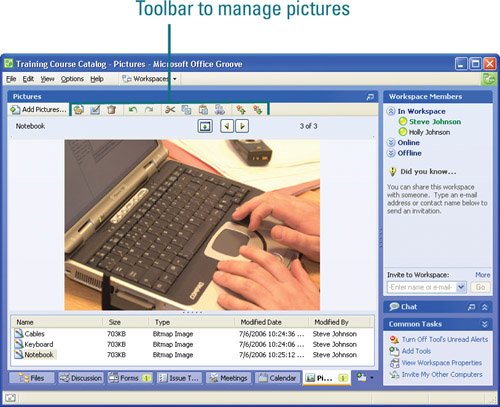 Edit. Right-click a picture, and then click Open. Your graphics program opens. Edit and save the picture, and then Yes to update in Groove. Rename. Select the picture, click the Rename button on the toolbar, type a new name, and then click OK. Export. Select the picture file, click the Export button on the toolbar, select a location, and then click Save. Delete. Select one or more pictures, and then press Delete.
|