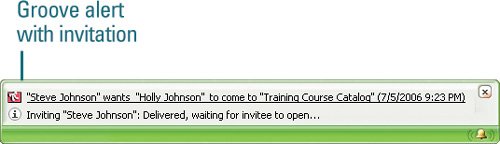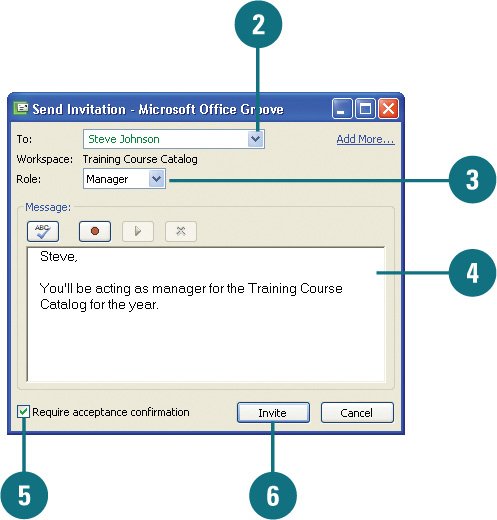| Before you can invite someone to a Groove workspace, they need to be a Groove user. Each person you invite to a Groove workspace needs to have a role, either Manager, Participant, or Guest. Each role comes with a set of permissions that allow a user to perform certain tasks. Mangers can invite others, edit existing files, and delete files or the entire workspace. Participants can edit and delete files. Guests can view existing data, but not make changes. After you send an invitation to join a workspace, check for Groove alerts in the notification area to see if the user has accepted your invitation. Invite Users to a Workspace 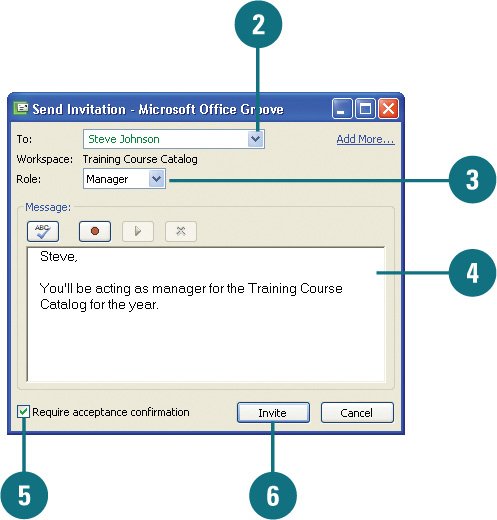
 Open the workspace, click the Options menu, and then click Invite to Workshop. Open the workspace, click the Options menu, and then click Invite to Workshop.
 Click the To list arrow, and then select a user. Click the To list arrow, and then select a user.
If the user you want is not there, click Add More, click Search for User, type part of the user's name, click Find, select the user's name you want, and then click Add, and then click OK.  Click the Role list arrow, and then click a role: Manager, Participant, or Guest. Click the Role list arrow, and then click a role: Manager, Participant, or Guest.
 Enter a message. Enter a message.
 Select the Require acceptance confirmation check box as a security recommendation. Select the Require acceptance confirmation check box as a security recommendation.
 Click Invite. Click Invite.
Monitor your Groove alerts for status and acceptance.
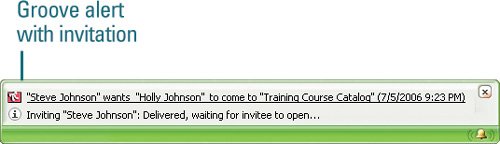 Did You Know? You can change workspace roles and permissions. In the Launchbar, click Set Roles under Common Tasks. To adjust permissions for a tool, right-click the tool tab, and then click Properties/Permissions. |
|