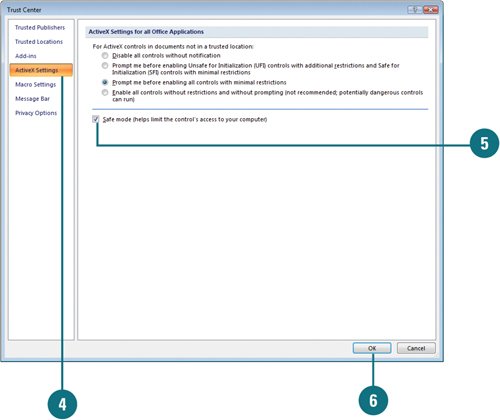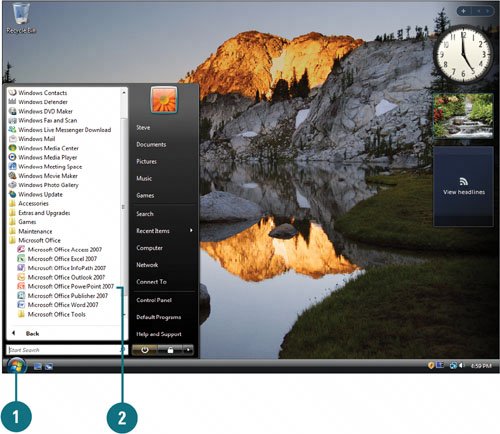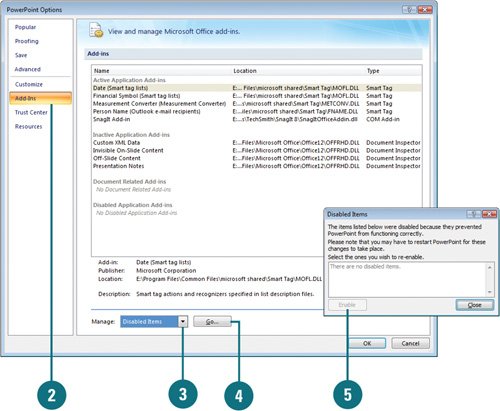Working with Office Safe Modes
| Microsoft Office 2007 uses two types of safe modesAutomated and User-Initiated (New!)when it encounters a program problem. When you start an Office 2007 program, it automatically checks for problems, such as an extension not properly loading. If the program is not able to start the next time you try, the programs starts in Automated Safe mode, which disables extensionsmacros, ActiveX controls, and add-insand other possible problem areas. If you're having problems and the Office program doesn't start in Automated Safe mode, you can start the program in User-Initiated Safe mode. When you start an Office program in Office Safe mode, not all features are available. For instance, templates can't be saved, AutoCorrect list is not loaded, Smart tags are not loaded, preferences cannot be saved, restricted permission (IRM) can't be used, and all command-line options are ignored except /a and /n. Before you can use Office Safe mode, you need to enable it in the Trust Center. When you're in safe mode, you can use the Trust Center to find out the disabled items and enable them one at a time to help you pin point the problem. Enable Safe Mode
Start User-Initiated Safe Mode
View Disabled Items
|
EAN: 2147483647
Pages: 348