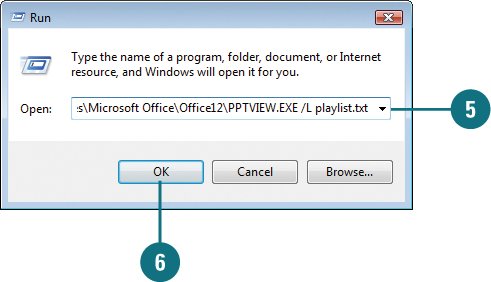Showing Multiple Presentations
| If you want to deliver more than one slide show at a time, you can create and use a playlist. A playlist is a simple text file than contains a list of presentation file names in the order that you want to deliver them. File names in a playlist file need to include the full path to the presentation unless they are located in the same location as the PowerPoint Viewer. It is not possible to add command-line switches to the presentation file name in the playlist. Create and Show a Playlist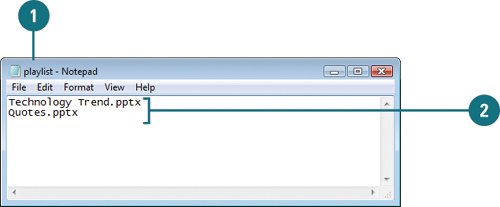
|
EAN: 2147483647
Pages: 348
- Chapter II Information Search on the Internet: A Causal Model
- Chapter VIII Personalization Systems and Their Deployment as Web Site Interface Design Decisions
- Chapter XI User Satisfaction with Web Portals: An Empirical Study
- Chapter XIII Shopping Agent Web Sites: A Comparative Shopping Environment
- Chapter XIV Product Catalog and Shopping Cart Effective Design