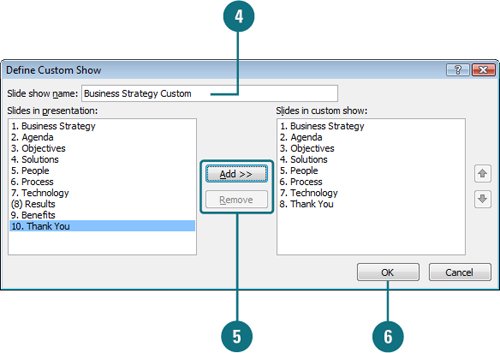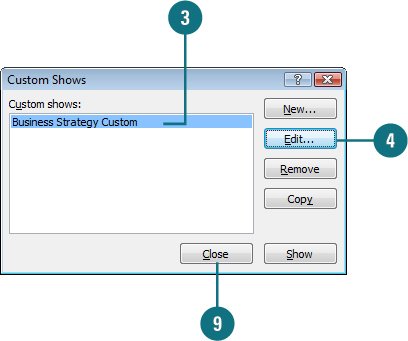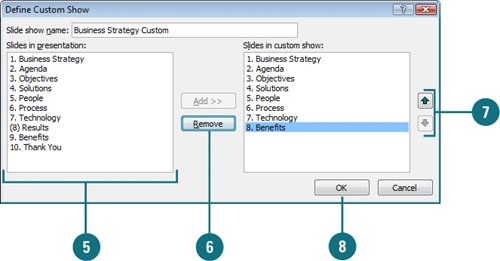|  PP07S-4.5.1 If you plan to present a slide show to more than one audience, you don't have to create a separate slide show for each audience. Instead, you can create a custom slide show that allows you to specify which slides from the presentation you will use and the order in which they will appear. You can also edit a custom show which you've already created. Add, remove, and rearrange slides in a custom show to fit your various needs. Create a Custom Slide Show 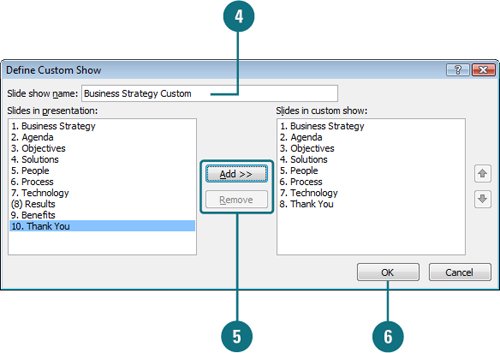
 Click the Slide Show tab. Click the Slide Show tab.
 Click the Custom Slide Show button, and then click Custom Shows. Click the Custom Slide Show button, and then click Custom Shows.
 Click New. Click New.
 Type a name for the show. Type a name for the show.
 Click the slide(s) you want, and then click Add. To remove a slide, select it in the Slides In Custom Show list, and then click Remove. Click the slide(s) you want, and then click Add. To remove a slide, select it in the Slides In Custom Show list, and then click Remove.
 Click OK. Click OK.
 Click Close. Click Close.
Show a Custom Slide Show 
 Click the Slide Show tab. Click the Slide Show tab.
 Click the Custom Slide Show button, and then click Custom Shows. Click the Custom Slide Show button, and then click Custom Shows.
 Click the custom slide show you want to run. Click the custom slide show you want to run.
 Click Show. Click Show.
Edit a Custom Slide Show 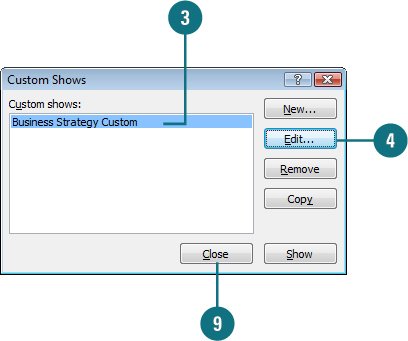 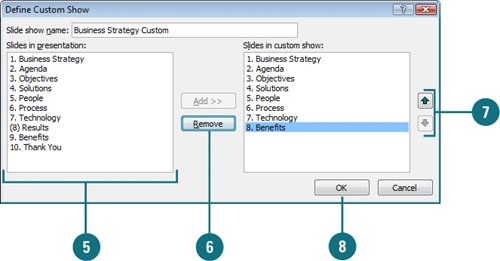
 Click the Slide Show tab. Click the Slide Show tab.
 Click the Custom Slide Show button, and then click Custom Shows. Click the Custom Slide Show button, and then click Custom Shows.
 Click the show you want to edit. Click the show you want to edit.
 Click Edit. Click Edit.
 To add a slide, click the slide in the Slides in presentation list and then click the Add button. The slide appears at the end of the Slides in custom show list. To add a slide, click the slide in the Slides in presentation list and then click the Add button. The slide appears at the end of the Slides in custom show list.
 To remove a slide from the show, click the slide in the Slides in custom show list, and then click Remove. To remove a slide from the show, click the slide in the Slides in custom show list, and then click Remove.
 To move a slide up or down in the show, click the slide in the Slides In Custom Show list, and then click the Up Arrow or Down Arrow button. To move a slide up or down in the show, click the slide in the Slides In Custom Show list, and then click the Up Arrow or Down Arrow button.
 Click OK. Click OK.
 Click Close. Click Close.
Did You Know? You can delete a custom slide show. Click the Slide Show tab, click the Custom Slide Show button, click Custom Shows, click the show you want to delete, click Remove, and then click Close. You can use the Set Up Show command to display a custom slide show. Click the Slide Show tab, click the Set Up Show button, click the Custom Show option, click the Custom Show list arrow, select the custom slide show, and then click OK. |
|