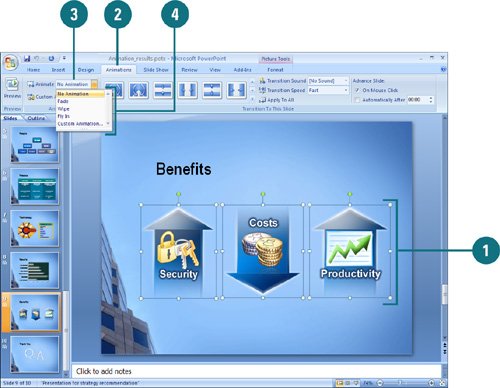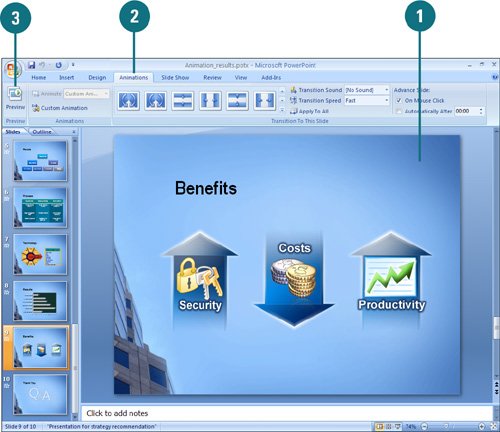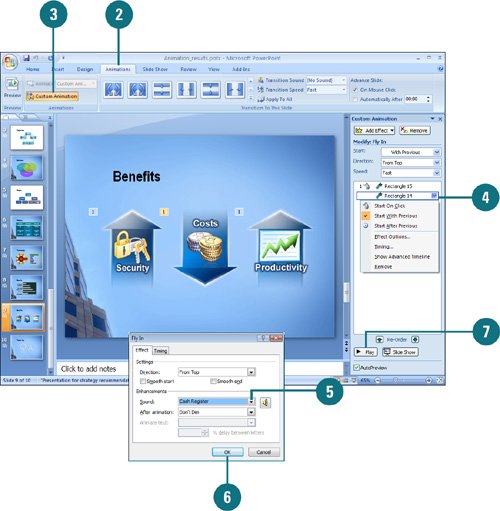|  PP07S-2.4.1 You can use animation to introduce objects onto a slide one at a time or with special animation effects. For example, a bulleted list can appear one bulleted item at a time, or a picture or chart can fade in gradually. The easiest way to apply animation effects is to use commands on the Animations tab. To quickly see if you like an animation, point to a name in the Animate list to display a live preview (New!) of it. If you like it, you can apply it. You can also design your own customized animations, including those with your own special effects and sound elements. Apply a Standard Animation Effect to Text or an Object 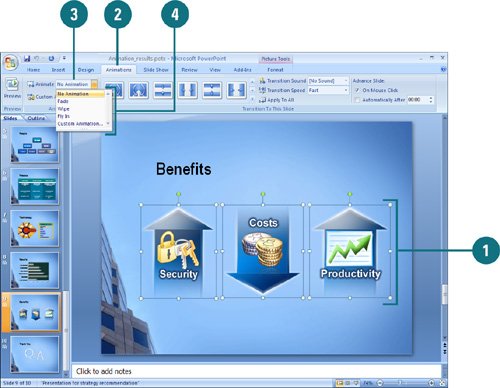
 Select the text or object you want to animate. Select the text or object you want to animate.
 Click the Animations tab. Click the Animations tab.
 Click the Animate list arrow, and then point to an animation. Click the Animate list arrow, and then point to an animation.
A live preview (New!) of the style appears in the current shape.  Click the animation you want. Click the animation you want.
Preview an Animation 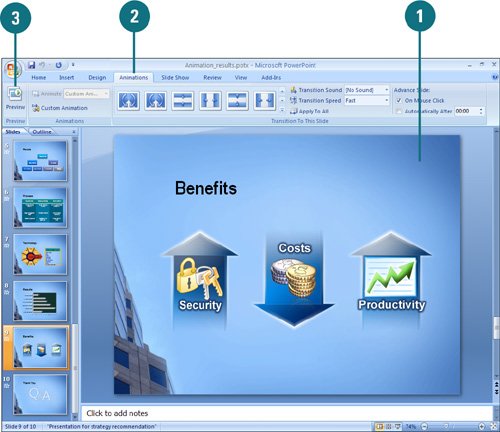
 In Normal view, display the slide containing the animation you want to preview. In Normal view, display the slide containing the animation you want to preview.
 Click the Animations tab. Click the Animations tab.
 Click the Preview button. Click the Preview button.
Did You Know? You can view a slide's animation quickly in Slide Sorter view. In Slide Sorter view, click a slide's animation icon to view the animation. |
Apply a Customized Animation 
 In Normal view, select the object you want to animate. In Normal view, select the object you want to animate.
 Click the Animations tab. Click the Animations tab.
 Click the Custom Animations button. Click the Custom Animations button.
 In the Custom Animation task pane, click Add Effect, point to a category, and then choose an effect from the animation list. In the Custom Animation task pane, click Add Effect, point to a category, and then choose an effect from the animation list.
 Use the Modify Effect options in the Custom Animation task pane to further modify the effect. Use the Modify Effect options in the Custom Animation task pane to further modify the effect.
 Click the Play button to see the animation effect. Click the Play button to see the animation effect.
Add Sound to an Animation 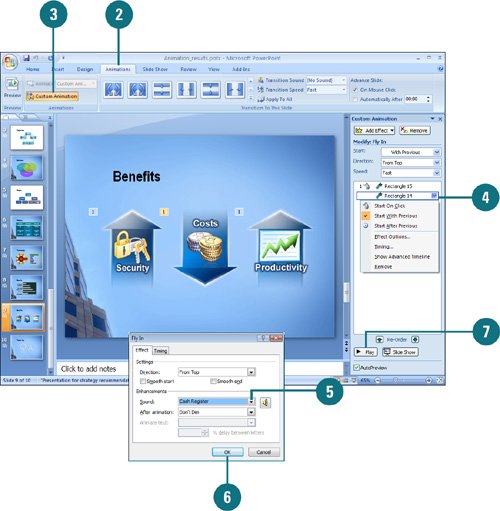
 In Normal view, select the object you want to animate. In Normal view, select the object you want to animate.
 Click the Animations tab. Click the Animations tab.
 Click the Custom Animations button. Click the Custom Animations button.
 In the Animation Order list, click the list arrow of the animation to which you want to add a sound, and then click Effect Options. In the Animation Order list, click the list arrow of the animation to which you want to add a sound, and then click Effect Options.
 Click the Sound list arrow, and then click the sound effect you want. Click the Sound list arrow, and then click the sound effect you want.
To add your own sound, click Other Sound from the list, select the sound you want, and then click OK.
 Click OK. Click OK.
 Click the Play button to hear the animation effect. Click the Play button to hear the animation effect.
|