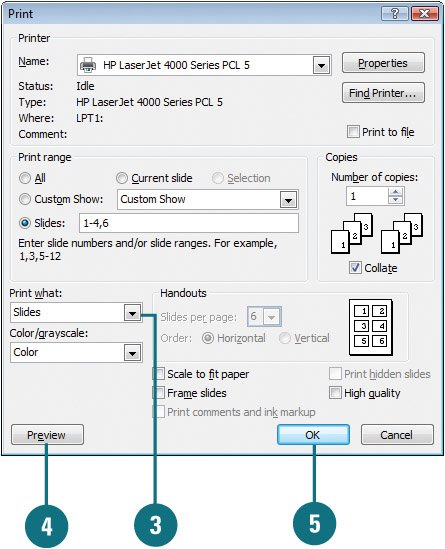Printing an Outline
| PP07S-4.4.2 When you print an outline, PowerPoint prints the presentation outline as shown in Outline view. What you see in the Outline pane is what you get on the printout. PowerPoint prints an outline with formatting according to the current view setting. Set your formatting to display only slide titles or all of the text levels, and choose to display the outline with or without formatting. From the Print dialog box you can choose to preview your outline before printing. Print an Outline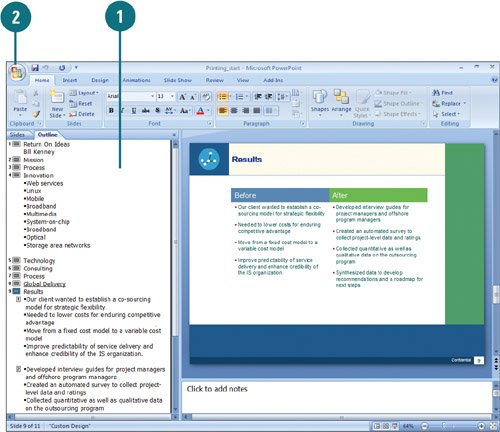
|
EAN: 2147483647
Pages: 348