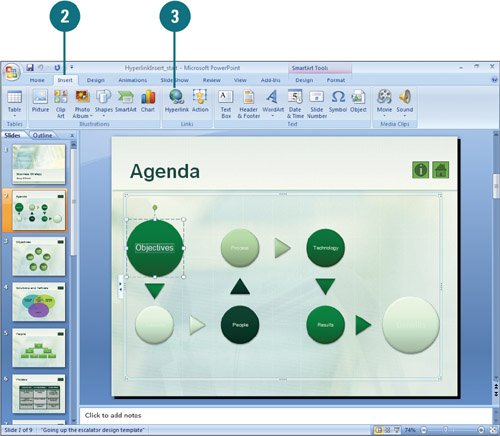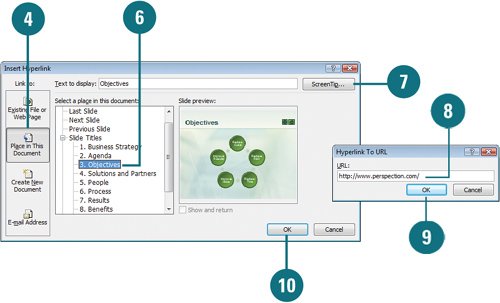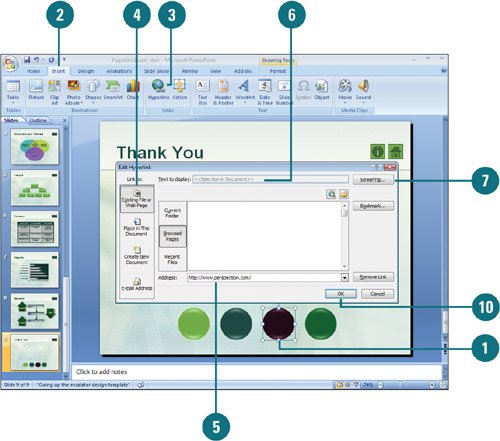|  PP07S-2.3.3 When you reference information included earlier in a presentation, you had to duplicate material or add a footnote. Now you can create a hyperlinka graphic object or colored, underlined text that you click to move (or jump) to a new location (or destination). The destination can be in the same presentation, another file on your computer or network, or a Web page on your intranet or the Internet. PowerPoint inserts an absolute linka hyperlink that jumps to a fixed locationto an Internet destination. Office inserts a relative linka hyperlink that changes when the hyperlink and destination paths changebetween documents. You must move the hyperlink and destination together to keep the link intact. Insert a Hyperlink Within a Presentation 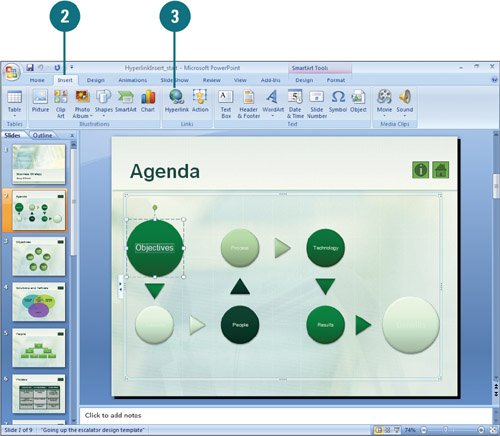 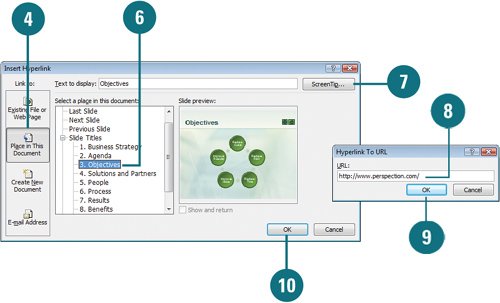
 Click where you want to insert the hyperlink, or select the text or object you want to use as the hyperlink. Click where you want to insert the hyperlink, or select the text or object you want to use as the hyperlink.
 Click the Insert tab. Click the Insert tab.
 Click the Insert Hyperlink button. Click the Insert Hyperlink button.
 Click Place In This Document. Click Place In This Document.
 Click a destination in the document. Click a destination in the document.
The destination can be a PowerPoint slide, slide title, or custom show.  Type the text you want to appear as the hyperlink. Type the text you want to appear as the hyperlink.
 Click ScreenTip. Click ScreenTip.
 Type the text you want to appear when someone points to the hyperlink. Type the text you want to appear when someone points to the hyperlink.
 Click OK. Click OK.
 Click OK. Click OK.
Insert a Hyperlink Between Documents 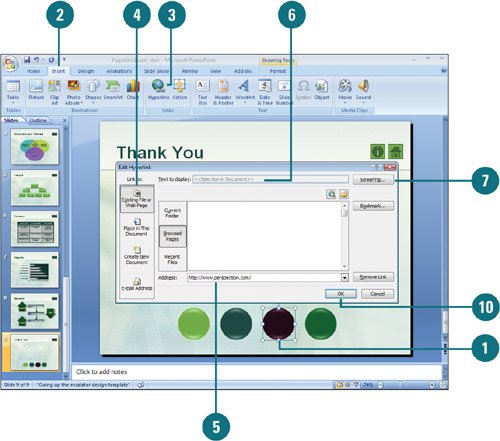
 Click where you want to insert the hyperlink, or select the text or object you want to use as the hyperlink. Click where you want to insert the hyperlink, or select the text or object you want to use as the hyperlink.
 Click the Insert tab. Click the Insert tab.
 Click the Insert Hyperlink button. Click the Insert Hyperlink button.
 Click Existing File Or Web Page. Click Existing File Or Web Page.
 Enter the name and path of the destination file or Web page. Enter the name and path of the destination file or Web page.
 Type the text you want to appear as the hyperlink, if available. Type the text you want to appear as the hyperlink, if available.
 Click ScreenTip. Click ScreenTip.
 Type the text you want to appear when someone points to the hyperlink. Type the text you want to appear when someone points to the hyperlink.
 Click OK. Click OK.
 Click OK. Click OK.
Did You Know? You can create a hyperlink to send e-mail messages. Click where you want to insert the hyperlink, click the Insert tab, click the Insert Hyperlink button on the Insert tab, click E-Mail Address, enter the recipients e-mail address, enter a subject, enter the hyperlink display text, and then click OK. |
For Your Information: Understanding Web Addresses and URLs Every Web page has a uniform resource locator (URL), a Web address in a form your browser program can decipher. Like postal addresses and e-mail addresses, each URL contains specific parts that identify where a Web page is located. For example, the URL for Perspection's Web page is http://www.perspection.com where "http://" shows the address is on the Web and "www.perspection.com" shows the computer that stores the Web page. As you browse various pages, the URL includes their folders and file names. |
|