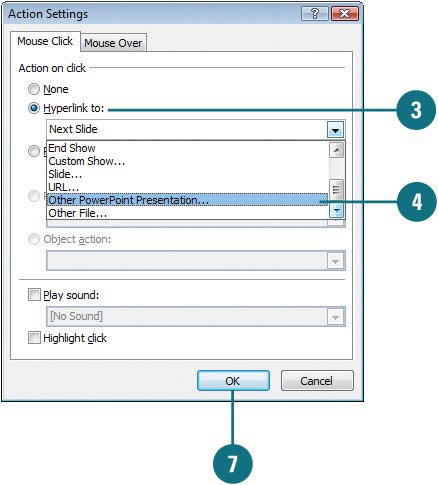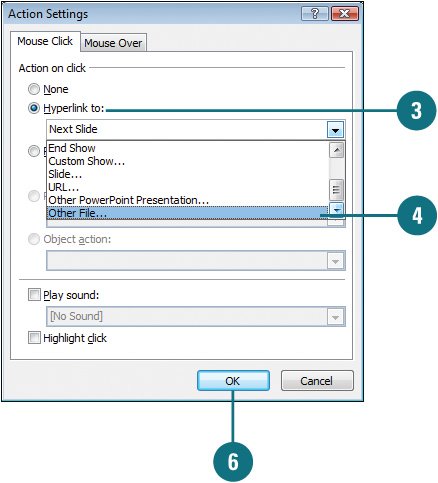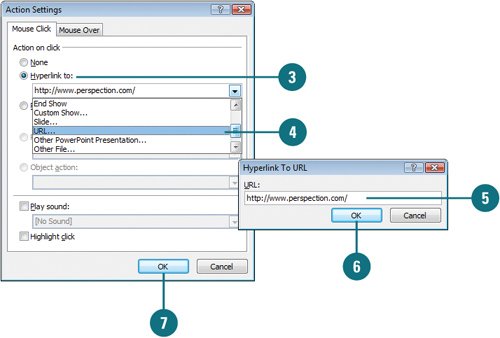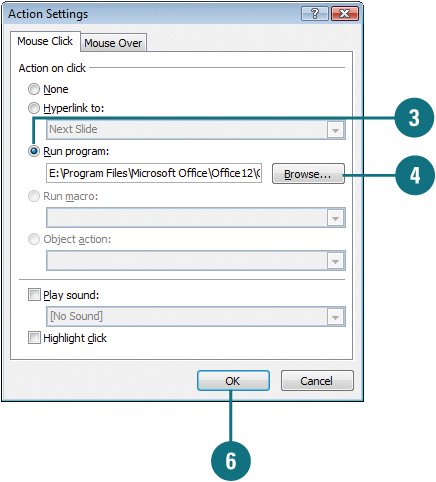|  PP07S-2.3.3 You can create hyperlinks in your presentation that access other sources, such as another presentation, a file, a Web site, or even a program. This feature is especially useful for kiosk presentations, where you want to make information available to your audience, even if you can't be there to provide it. Depending on your audience, you can set a hyperlink to be activated by clicking the hyperlink with the mouse or by moving the mouse over the hyperlink. Create a Hyperlink to Another Presentation 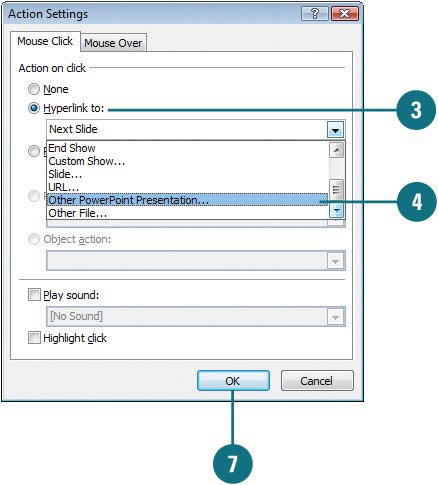
 Click the object (not within a SmartArt graphic) you want to modify. Click the object (not within a SmartArt graphic) you want to modify.
 Click the Insert tab, and then click the Action button. Click the Insert tab, and then click the Action button.
 Click the Hyperlink To option. Click the Hyperlink To option.
 Click the list arrow, and then click Other PowerPoint Presentation from the list of hyperlinks. Click the list arrow, and then click Other PowerPoint Presentation from the list of hyperlinks.
 Locate and select the presentation you want, and then click OK. Locate and select the presentation you want, and then click OK.
 Select the slide you want to link to. Select the slide you want to link to.
 Click OK, and then click OK again. Click OK, and then click OK again.
Create a Hyperlink to an External File 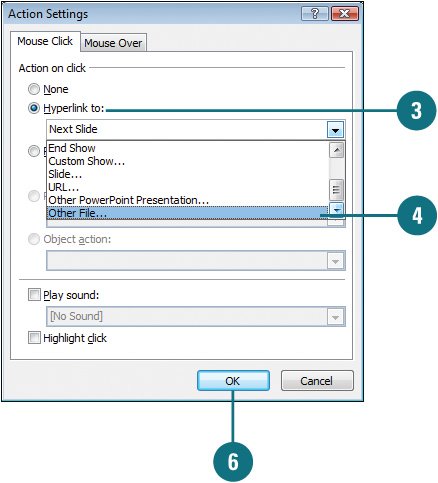
 Click the object (not within a SmartArt graphic) you want to modify. Click the object (not within a SmartArt graphic) you want to modify.
 Click the Insert tab, and then click the Action button. Click the Insert tab, and then click the Action button.
 Click the Hyperlink To option. Click the Hyperlink To option.
 Click the list arrow, and then click Other File in the list of hyperlinks. Click the list arrow, and then click Other File in the list of hyperlinks.
 Locate and select the file on your computer, and then click OK. Locate and select the file on your computer, and then click OK.
 Click OK, and then click OK again. Click OK, and then click OK again.
Create a Hyperlink to a Web Page 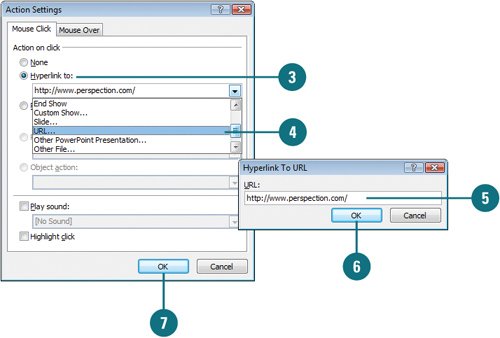
 Click the object (not within a SmartArt graphic) you want to modify. Click the object (not within a SmartArt graphic) you want to modify.
 Click the Insert tab, and then click the Action button. Click the Insert tab, and then click the Action button.
 Click the Hyperlink to option. Click the Hyperlink to option.
 Click the Hyperlinks to list arrow, and then click URL. Click the Hyperlinks to list arrow, and then click URL.
 Enter the URL of the Web page. Enter the URL of the Web page.
 Click OK. Click OK.
 Click OK again. Click OK again.
Create a Hyperlink to a Program 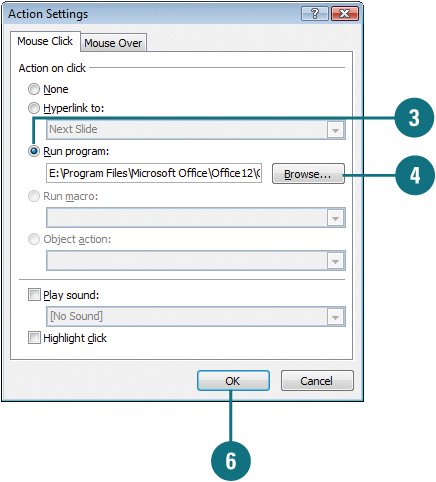
 Click the object (not within a SmartArt graphic) you want to modify. Click the object (not within a SmartArt graphic) you want to modify.
 Click the Insert tab, and then click the Action button. Click the Insert tab, and then click the Action button.
 Click the Run Program option. Click the Run Program option.
 Click Browse, and then locate and select the program you want. Click Browse, and then locate and select the program you want.
 Click OK. Click OK.
 Click OK again. Click OK again.
Did You Know? You can use Mouse Over instead of Mouse Click. Set a hyperlink to be activated by clicking the hyperlink with the mouse or by moving the mouse over the hyperlink. To set a hyperlink to be activated by moving the mouse over it, click the Mouse Over tab in the Action Settings dialog box. |
|