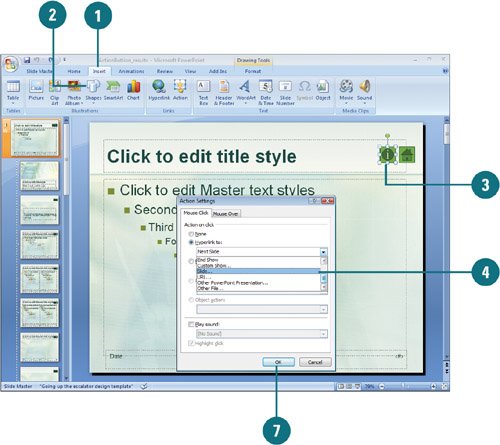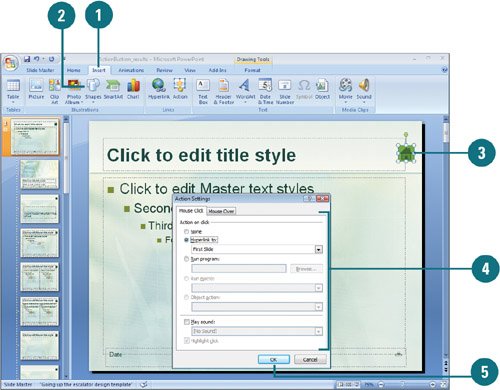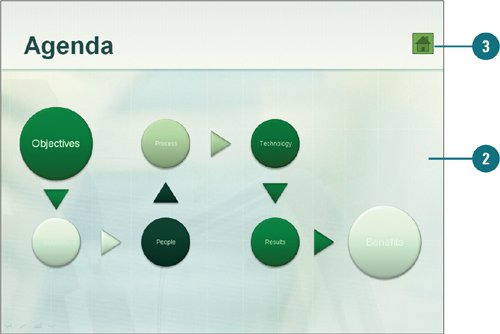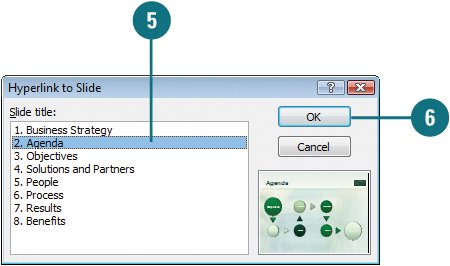| When you create a self-running presentation to show at a kiosk, you might want a user to be able to move easily to specific slides or to a different presentation altogether. To give an audience this capability, insert action buttons, such as Back, Forward, Home, Help, or Return, which a user can click to jump to a different slide or presentation. Clicking an action button activates a hyperlink, a connection between two locations in the same document or in different documents. Insert an Action Button 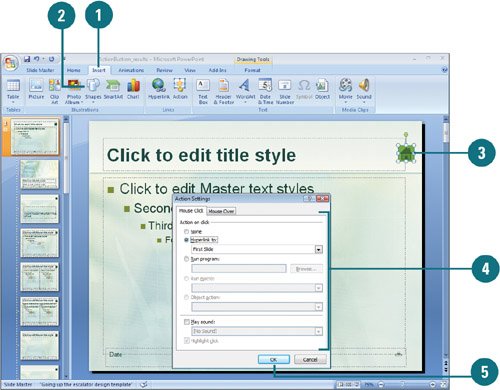
 Click the Home or Insert tab. Click the Home or Insert tab.
 Click the Shapes button, and then choose the action button (at the bottom) you want, such as Back, Forward, Home, Information, Return, Movie, Document, Sound, or Help. Click the Shapes button, and then choose the action button (at the bottom) you want, such as Back, Forward, Home, Information, Return, Movie, Document, Sound, or Help.
 Drag the pointer to insert the action button, and then release the mouse button when the action button is the size you want. Drag the pointer to insert the action button, and then release the mouse button when the action button is the size you want.
 Fill in the hyperlink settings you want as needed. Fill in the hyperlink settings you want as needed.
 Click OK. Click OK.
Test an Action Button 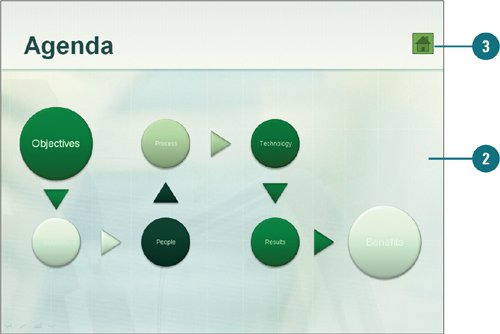
 Click the Slide Show View button. Click the Slide Show View button.
 Display the slide containing the action button. Display the slide containing the action button.
 Click the action button. Click the action button.
Create an Action Button to Go to a Specific Slide 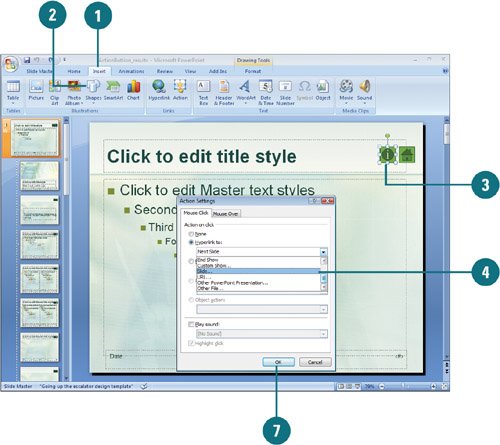 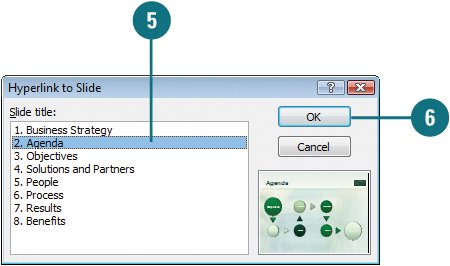
 Click the Home or Insert tab. Click the Home or Insert tab.
 Click the Shapes button, and then click the Custom action button (at the bottom far right). Click the Shapes button, and then click the Custom action button (at the bottom far right).
 Drag the pointer to insert the action button on the slide. Drag the pointer to insert the action button on the slide.
 Click the Hyperlink To option, click the list arrow, and then click Slide from the list of hyperlink destinations. Click the Hyperlink To option, click the list arrow, and then click Slide from the list of hyperlink destinations.
 Select the slide you want the action button to jump to. Select the slide you want the action button to jump to.
 Click OK. Click OK.
 Click OK. Click OK.
 Select the action button object, and then type the name of the slide the action button points to. Select the action button object, and then type the name of the slide the action button points to.
 Click outside the action button to deselect it. Click outside the action button to deselect it.
 Run the slide show and test the action button. Run the slide show and test the action button.
Did You Know? You can insert the Return action button to help navigate the slide show. If you want to return to the slide you were previously viewing, regardless of its location in the presentation, insert the Return action button. You can create a square action button. Press and hold Shift as you drag to create a square action button. |
|