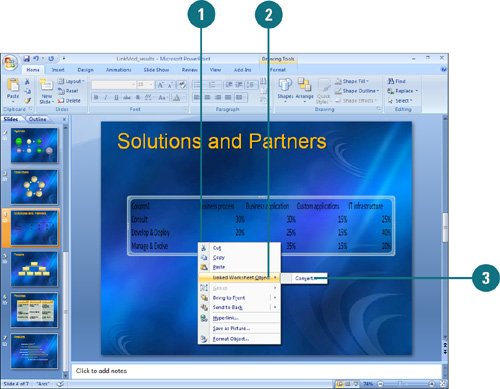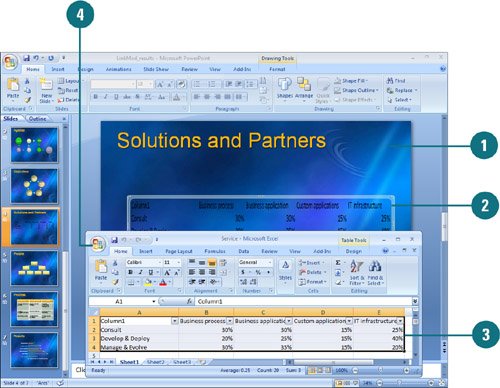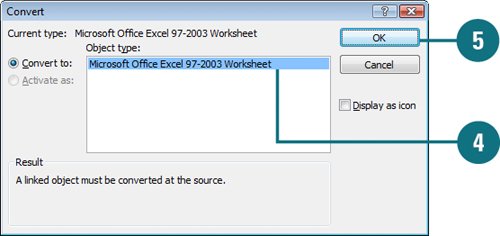| When you modify a linked object, it is usually updated in the destination document. However, if it doesn't automatically update, you can update the link manually. All Office 2007 programs give you some control over the links you have established. You can convert a linked object to another object type. For example, if you linked an Excel 2007 worksheet to a PowerPoint 2007 presentation, and then later wanted to save it as a PowerPoint 97-2003 presentation, you can convert the linked Excel object to an Excel 97-2003 worksheet. Edit a Linked Object 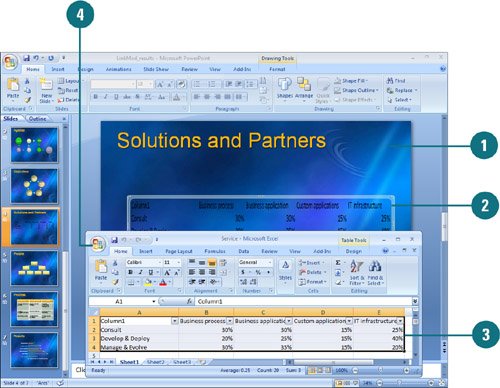
 Open the presentation that contains the links you want to update. Open the presentation that contains the links you want to update.
 Double-click the object. Double-click the object.
The source program opens.  Make changes you want. Make changes you want.
 Click the Office button (or File menu, depending on the program), and then click Exit program name (or Exit to return to program name). Click the Office button (or File menu, depending on the program), and then click Exit program name (or Exit to return to program name).
Did You Know? You can change the source of a linked object. Double-click the linked object to open it, close the original file, open a new one, place the data you want in the file, and then save and exit the source program. You can update the source of a linked object. Open the source file directly from the source program (not through PowerPoint), make the changes you want, and then save and exit the program. Open PowerPoint with the linked object. Double-click the object, and then exit the program to update the object in PowerPoint. |
Convert a Linked Object 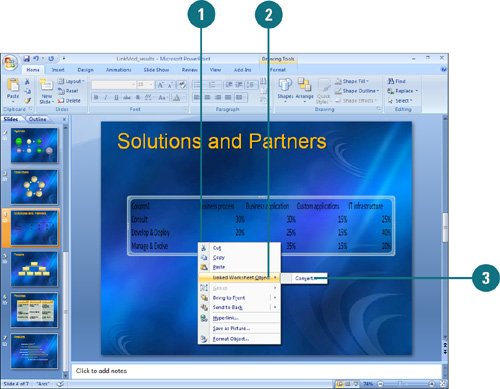 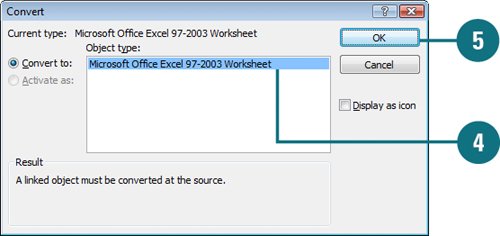
 Right-click the linked object whose file type you want to convert. Right-click the linked object whose file type you want to convert.
 Point to Linked x Object, where x is Worksheet, Equation, or some file type, depending on the object type. Point to Linked x Object, where x is Worksheet, Equation, or some file type, depending on the object type.
 Click Convert. Click Convert.
 Click the new object type you want. Click the new object type you want.
 Click OK. Click OK.
Did You Know? You can reconnect a broken link. After you break the connection to a linked object, you must reinsert the object into your presentation to reconnect. |
For Your Information: Reducing the Size of Embedded Objects If you no longer need to edit an embedded object, you can reduce the size of the object in PowerPoint by removing the OLE related data and compressing the picture. OLE objects include a Windows® Metafile (WMF) picture of the image. PowerPoint normally compresses images very efficiently, but it can't compress images in WMFs, so copying and pasting or dragging images into your files can make your files quite large. To remove the OLE data, right-click the embedded object, point to Grouping on the shortcut menu, and then click Ungroup. Next, right-click the image again, point to Grouping on the shortcut menu, and then click Regroup. Ungrouping throws away the OLE data and leaves just the picture in a form that PowerPoint can now compress. Remember, once you ungroup the embedded object, you cannot restore the OLE data without creating a new embedded object. |
|