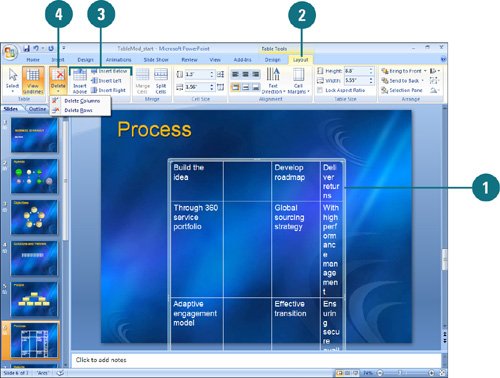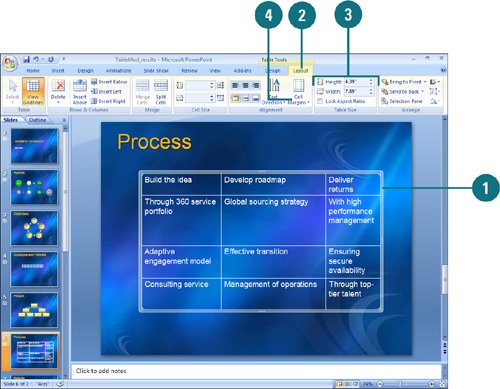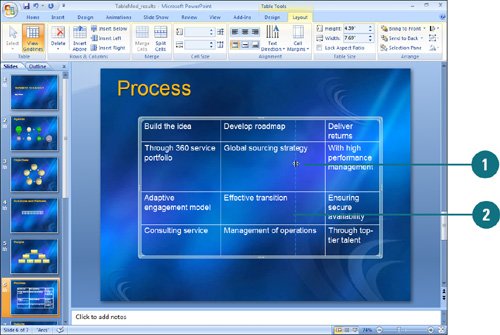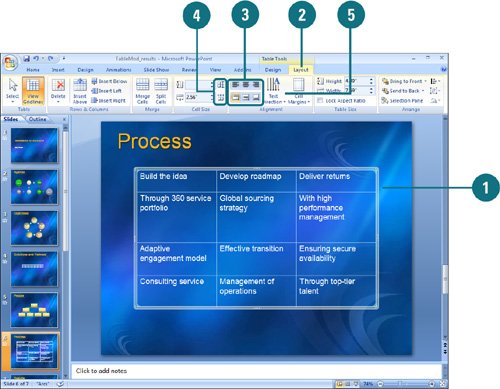|  PP07S-3.7.3 After you create a table or begin to enter text in one, you might want to add more rows or columns to accommodate the text you are entering in the table. PowerPoint makes it easy for you to format your table. You can change the alignment of the text in the cells (by default, text is aligned on the left of a cell). You can also modify the appearance and size of the cells and the table. Insert and Delete Columns and Rows 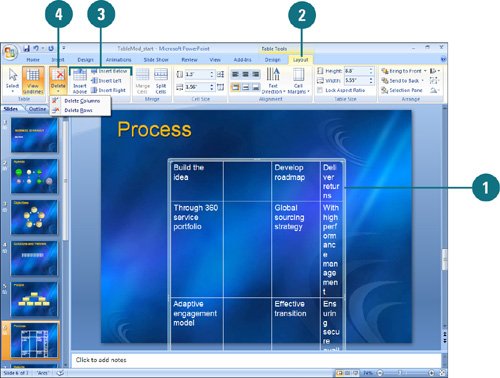
 Click in a table cell next to where you want the new column or row to appear. Click in a table cell next to where you want the new column or row to appear.
 Click the Layout tab under Table Tools. Click the Layout tab under Table Tools.
 To insert columns and rows, click Insert Above, Insert Below, Insert Left, or Insert Right buttons. To insert columns and rows, click Insert Above, Insert Below, Insert Left, or Insert Right buttons.
 To delete columns and rows, click the Delete button, and then click Delete Columns or Delete Rows. To delete columns and rows, click the Delete button, and then click Delete Columns or Delete Rows.
Change Cells Margins and Table Sizes 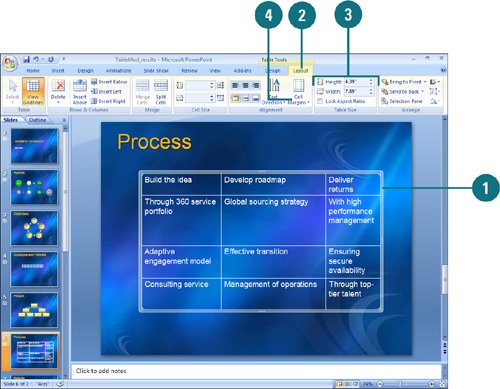
 Select the text you want to align in the cells, rows, or columns. Select the text you want to align in the cells, rows, or columns.
 Click the Layout tab under Table Tools. Click the Layout tab under Table Tools.
 To resize the table manually, drag a corner or middle resize handle. To resize the table manually, drag a corner or middle resize handle.
To set a specific size for the table, click the Table Size button, and then specify a height and width. To keep the size proportional, select the Lock Aspect Ratio check box.  To change margins, click the Cell Margins button, and then click a cell size margin option: Normal, None, Narrow, Wide, or Custom Margins. To change margins, click the Cell Margins button, and then click a cell size margin option: Normal, None, Narrow, Wide, or Custom Margins.
Adjust Row Height and Column Width 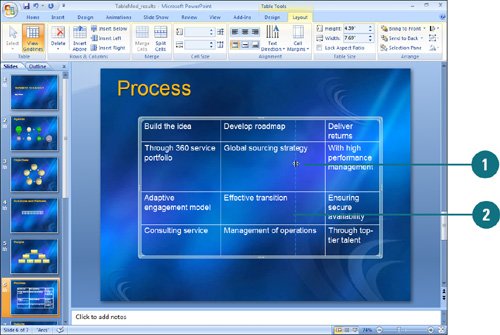
 Move the pointer over the boundary of the row or column you want to adjust until the pointer changes into a resizing pointer. Move the pointer over the boundary of the row or column you want to adjust until the pointer changes into a resizing pointer.
 Drag the boundary to adjust the row or column to the size you want. Drag the boundary to adjust the row or column to the size you want.
Did You Know? You can merge or split cells. Select the cells you want to merge or the cell you want to split, and then click the Merge Cells or Split Cells button in the Merge group on the Layout tab. |
Align Text Within Cells, Rows, and Columns 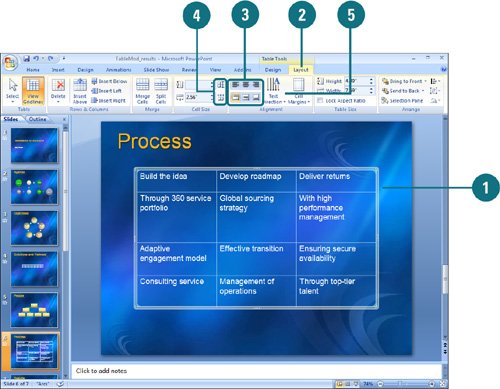
 Select the text you want to align in the cells, rows, or columns. Select the text you want to align in the cells, rows, or columns.
 Click the Layout tab under Table Tools. Click the Layout tab under Table Tools.
 To align text in a cell, row or column, click one of the alignment buttons in the Alignment group: Align Left, Center, Align Right, Align Top, Center Vertically, or Align Bottom. To align text in a cell, row or column, click one of the alignment buttons in the Alignment group: Align Left, Center, Align Right, Align Top, Center Vertically, or Align Bottom.
 To evenly distribute the height and width of the selected row and columns, select the row or column, and then click Distribute Rows or Distribute Columns. To evenly distribute the height and width of the selected row and columns, select the row or column, and then click Distribute Rows or Distribute Columns.
 To change the direction of text in a cell, select a cell, row or column, click the Text Direction button, and then select an option. To change the direction of text in a cell, select a cell, row or column, click the Text Direction button, and then select an option.
|