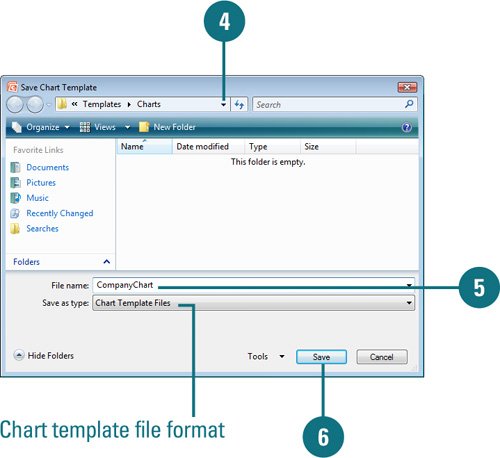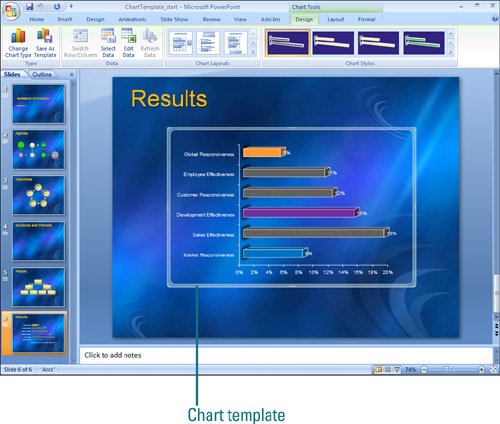Saving a Chart Template
| A chart template file (.crtx) (New!) saves all the customization you made to a chart for use in other presentations. You can save any chart in a presentation as a chart template file and use it to form the basis of your next presentation chart, which is useful for standard company financial reporting. Although you can store your template anywhere you want, you may find it handy to store it in the Templates/Charts folder that PowerPoint and Microsoft Office uses to store its templates. If you store your design templates in the Templates/Charts folder, those templates appear as options when you insert or change a chart type using My Templates (New!). When you create a new chart or want to change the chart type of an existing chart, you can apply the new chart template. Create a Custom Chart Template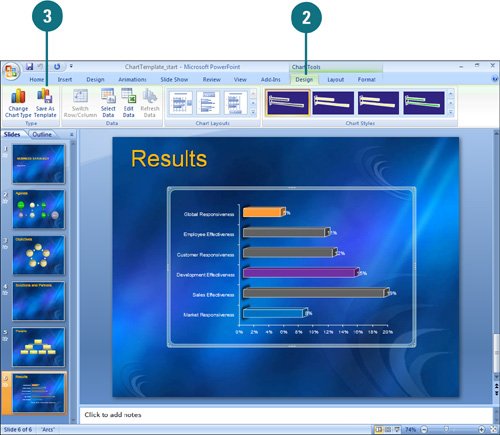
Apply a Chart Template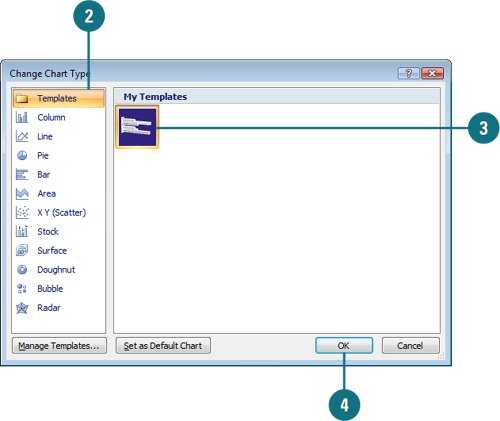
|
EAN: 2147483647
Pages: 348