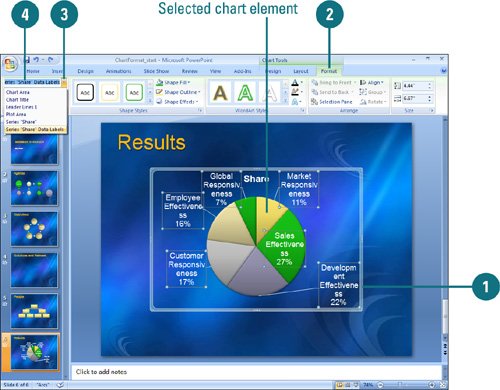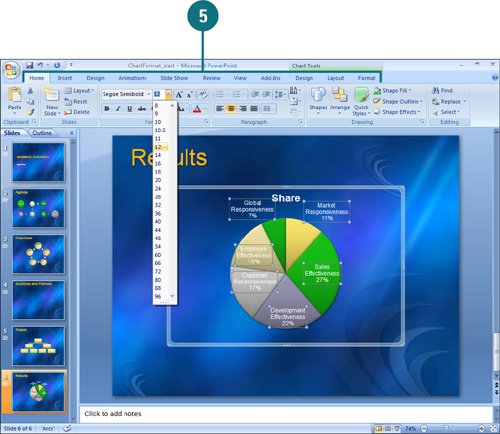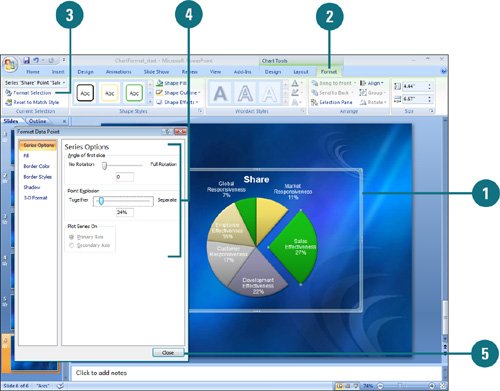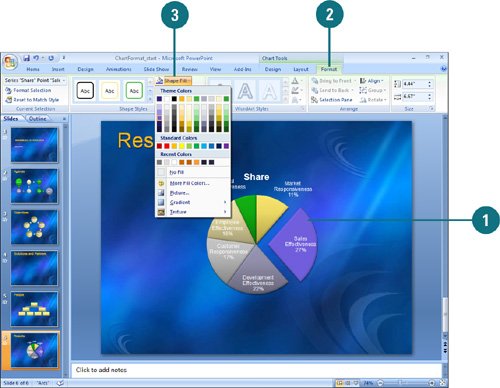|  PP07S-3.6.2, PP07S-3.6.3 Chart objects are the individual elements that make up a chart, such as an axis, the legend, or a data series. The plot area is the bordered area where the data are plotted. The chart area is the area between the plot area and the chart object selection box. Before you can format a chart object, you need to select it first. You can select a chart object directly on the chart or use the Chart Elements list arrow on the Ribbon. Once you select a chart object, you can use options on the Format tab to modify them. In the same way you can apply shape fills, outlines, and effects to a shape, you can also apply them to shapes in a chart. Select a Chart Object 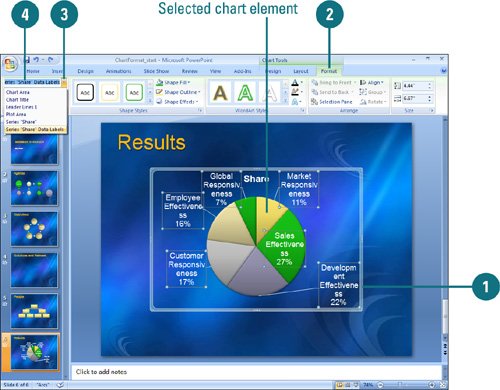 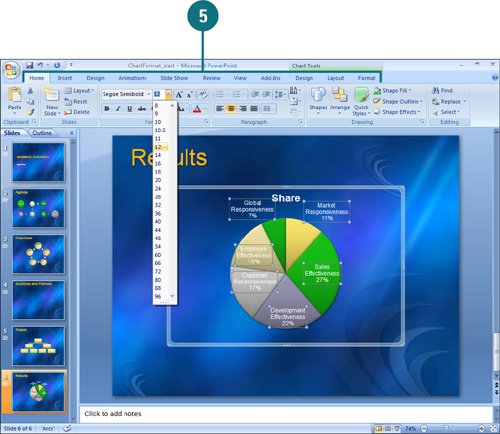
 Select the chart you want to change. Select the chart you want to change.
 Click the Format tab under Chart Tools. Click the Format tab under Chart Tools.
 Click the Chart Elements list arrow. Click the Chart Elements list arrow.
 Click the chart object you want to select. Click the chart object you want to select.
When a chart object is selected, selection handles appear. Timesaver To select a chart object, click a chart element directly in the chart.
 Use the Home, Design, Layout, or Format tabs to change the selected chart element. Use the Home, Design, Layout, or Format tabs to change the selected chart element.
Did You Know? You can enlarge a chart object to select it. Increase the zoom percentage to enlarge your view before using the mouse pointer to select chart objects. |
Change a Chart Object Style 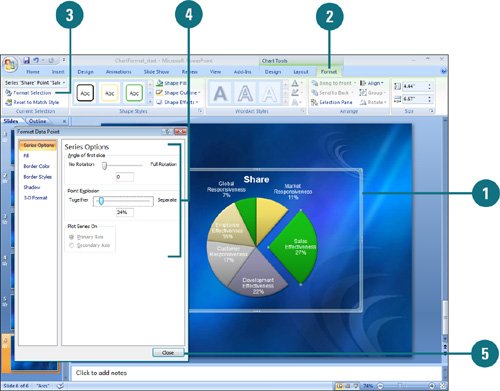
 Select the chart or a chart element you want to change. Select the chart or a chart element you want to change.
When a chart object is selected, selection handles appear.  Click the Format tab under Chart Tools. Click the Format tab under Chart Tools.
 Click the Format Selection button. Click the Format Selection button.
 Select the options you want. The available options change depending on the chart object. Select the options you want. The available options change depending on the chart object.
 Click Close. Click Close.
Apply a Shape Styles to a Chart Object 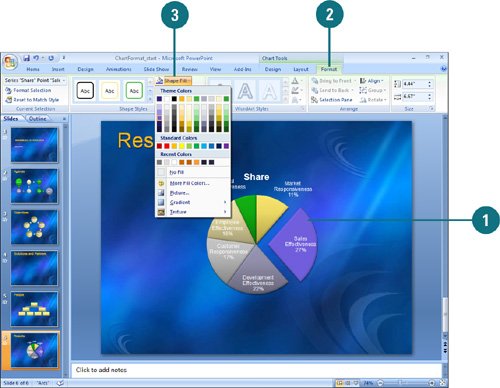
 Select the chart element you want to modify. Select the chart element you want to modify.
 Click the Format tab under Chart Tools. Click the Format tab under Chart Tools.
 Click the Shape Fill, Shape Outline, or Shape Effects button, and then click or point to an option. Click the Shape Fill, Shape Outline, or Shape Effects button, and then click or point to an option.
Fill. Click a color, No Fill, or Picture to select an image, or point to Gradient, or Texture, and then select a style. Outline. Click a color or No Outline, or point to Weight, or Dashes, and then select a style. Effects. Point to an effect category (Preset, Shadow, Reflection, Glow, Soft Edges, Bevel, or 3-D Rotations), and then select an option.
|