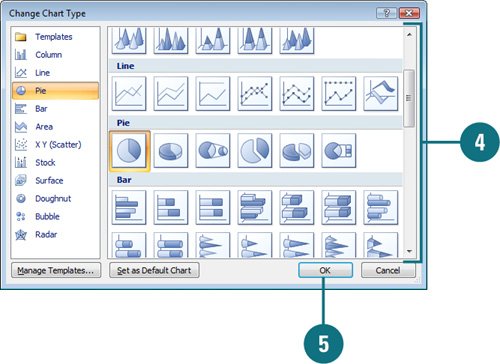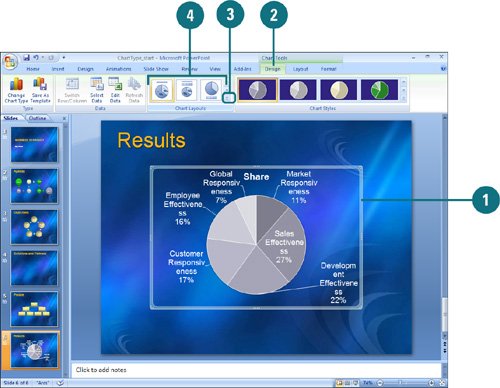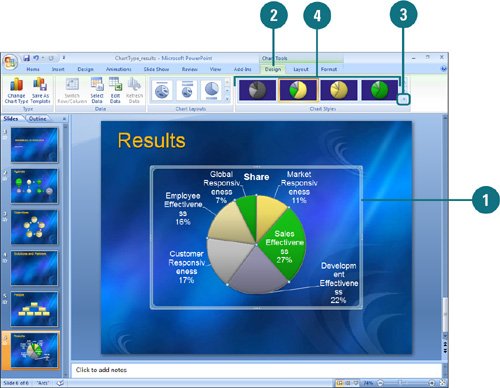Selecting a Chart Type, Layout, and Style
| PP07S-3.6.2 Your chart is what your audience sees, so make sure to take advantage of PowerPoint's pre-built chart layouts and styles (New!) to make the chart appealing and visually informative. Start by choosing the chart type that is suited for presenting your data. There are a wide variety chart types, available in 2-D and 3-D formats, from which to choose. For each chart type, you can select a predefined chart layout and style to apply the formatting you want. If you want to format your chart beyond the provided formats, you can customize a chart. Save your customized settings so that you can apply that chart formatting to any chart you create. Change a Chart Type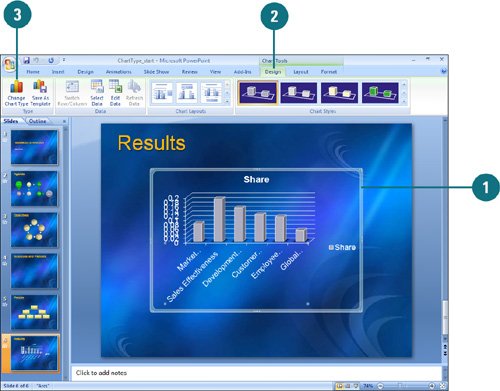
Apply a Chart Layout
Apply a Chart Style
|
EAN: 2147483647
Pages: 348