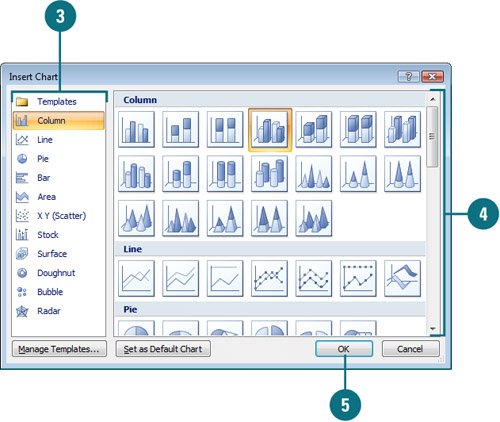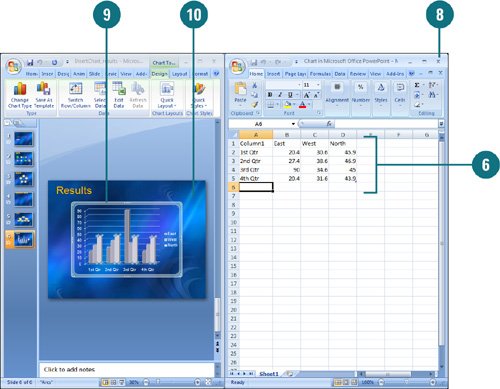Instead of adding a table of dry numbers, insert a chart. Charts add visual interest and useful information represented by lines, bars, pie slices, or other markers. PowerPoint uses Microsoft Excel (New!) to embed and display the information in a chart: the worksheet, a spreadsheet-like grid of rows and columns that contains your data; and the chart, the graphical representation of the data. A worksheet contains cells to hold your data. A cell is the intersection of a row and column. A group of data values from a row or column of data makes up a data series. Each data series has a unique color or pattern on the chart.
 Click the Insert tab.
Click the Insert tab.
 Click the Chart button.
Click the Chart button.
Timesaver
In a content placeholder, you can click the Chart icon to start.
 In the left pane, click a category, such as Column, Line, Pie, Bar, Area, X Y (Scatter), Stock, Surface, Doughnut, Bubble, and Radar.
In the left pane, click a category, such as Column, Line, Pie, Bar, Area, X Y (Scatter), Stock, Surface, Doughnut, Bubble, and Radar.
 In the right pane, click a chart style type.
In the right pane, click a chart style type.
 Click OK.
Click OK.
A Microsoft Excel worksheet opens and tiles next to your PowerPoint presentation. The worksheet contains sample data, and the presentation contain a chart.
 Replace the sample data in the datasheet with your own data.
Replace the sample data in the datasheet with your own data.
 Edit and format the data in the datasheet as appropriate.
Edit and format the data in the datasheet as appropriate.
 Click the Close button on the Excel worksheet to close it and view the chart in PowerPoint.
Click the Close button on the Excel worksheet to close it and view the chart in PowerPoint.
 If necessary, change the chart type, and format the chart.
If necessary, change the chart type, and format the chart.
 When you're done, click outside of the chart.
When you're done, click outside of the chart.
 Click the chart you want to modify.
Click the chart you want to modify.
A chart consists of the following elements.
Data markers. A graphical representation of a data point in a single cell in the datasheet. Typical data markers include bars, dots, or pie slices. Related data markers constitute a data series.
Legend. A pattern or color that identifies each data series.
X-axis. A reference line for the horizontal data values.
Y-axis. A reference line for the vertical data values.
Tick marks. Marks that identify data increments.
 Click the Design tab under Chart Tools.
Click the Design tab under Chart Tools.
 Click the Edit Data button.
Click the Edit Data button.
A Microsoft Excel worksheet opens and tiles next to your PowerPoint presentation.
 To close the worksheet and view the chart, click the Close button on the Excel worksheet and return to PowerPoint.
To close the worksheet and view the chart, click the Close button on the Excel worksheet and return to PowerPoint.