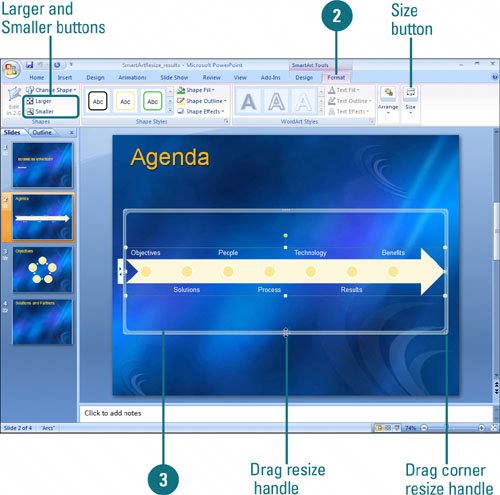Resizing a SmartArt Graphic
| PP07S-3.2.5 You can change the size of individual shapes within a SmartArt graphic or of an entire SmartArt graphic. If the size of an individual shape within a SmartArt graphic changes, the other shapes in the graphic may also change based on the type of layout. When you resize a shape with text or increase or decrease text size, the text may automatically resize to fit the shape depending on the space available in the SmartArt graphic. When you resize an entire SmartArt graphic, shapes within it scale proportionally or adjust to create the best look. Resize a SmartArt Graphic
|
EAN: 2147483647
Pages: 348