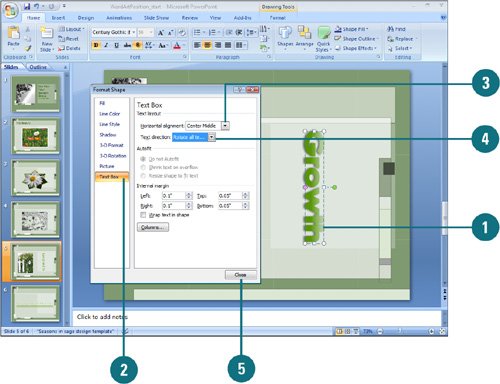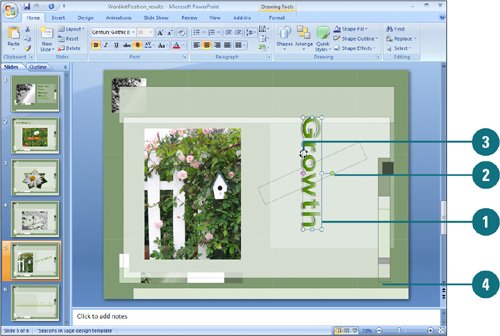Modifying WordArt Text Position
| PP07S-2.2.7 You can apply a number of text effects to your WordArt objects that determine alignment and direction. The effects of some of the adjustments you make are more pronounced for certain WordArt styles than others. Some of these effects make the text unreadable for certain styles, so apply these effects carefully. You can apply effects to a shape by using the Format Shape dialog box for custom results. You can also use the free rotate handle (green circle) at the top of the selected text box to rotate your WordArt text. Change WordArt Text Direction
Rotate WordArt Text
|
EAN: 2147483647
Pages: 348