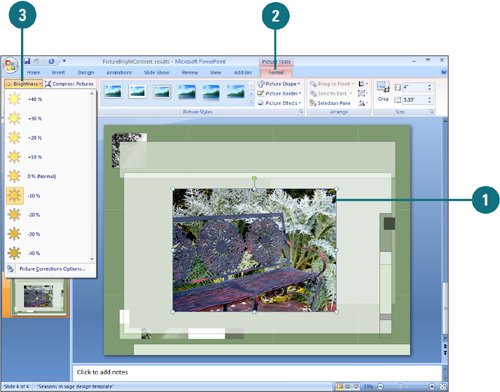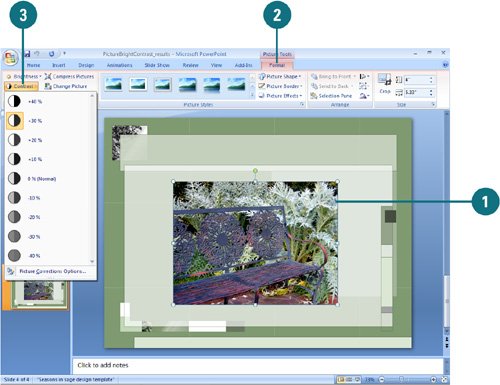Modifying Picture Brightness and Contrast
| PP07S-3.4.2 Once you have inserted a picture, you can control the image's colors, brightness, and contrast using Picture tools. The brightness and contrast controls let you make simple adjustments to the tonal range of a picture. The brightness and contrast controls change a picture by an overall lightening or darkening of the image pixels. You can experiment with the settings to get the look you want. If you don't like the look, you can use the Reset Picture button to return the picture back to its original starting point. Change Brightness
Change Contrast
|
EAN: 2147483647
Pages: 348