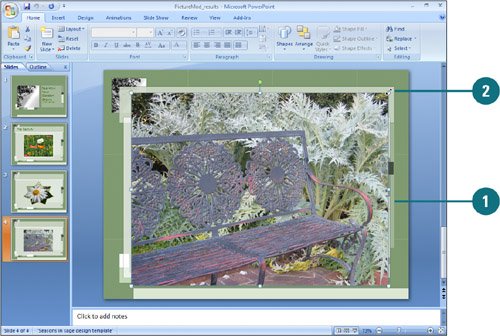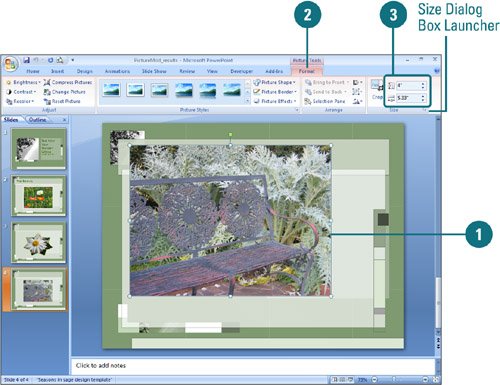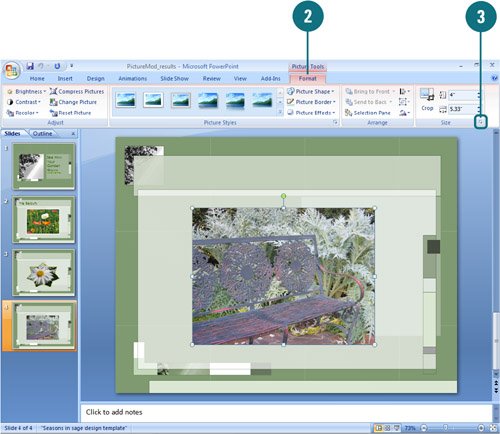|  PP07S-3.5.1 Once you have inserted a picture, clip art and other objects into your presentation, you can adapt them to meet your needs. Perhaps the clip is too small to be effective, or you don't quite like the colors it uses. Like any object, you can resize or move the picture. You can use the sizing handles to quickly resize a picture or use height and width option in the Size group on the Format tab to resize a picture more precisely. If you want to set multiple options at the same time, you can use the Size and Position dialog box. You can make sure your pictures keep the same relative proportions as the original and provide the best scaling size for a slide show on a specific monitor size (New!). Resize a Picture 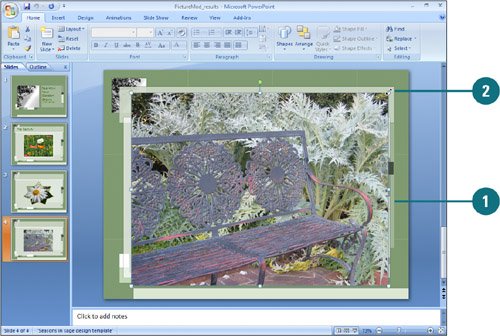
 Click the object you want to resize. Click the object you want to resize.
 Drag one of the sizing handles to increase or decrease the object's size. Drag one of the sizing handles to increase or decrease the object's size.
Drag a middle handle to resize the object up, down, left, or right. Drag a corner handle to resize the object proportionally.
Resize a Picture Precisely 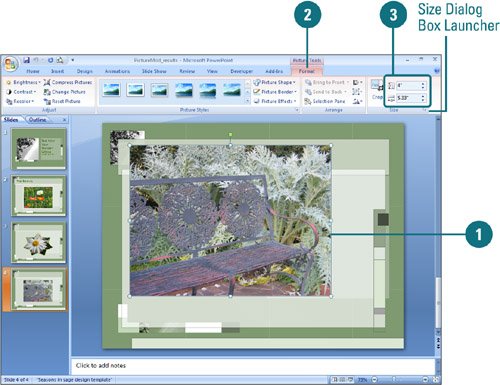
 Click the object you want to resize. Click the object you want to resize.
 Click the Format tab under Picture Tools. Click the Format tab under Picture Tools.
 Click the up and down arrows or enter a number (in inches) in the Height and Width boxes on the Ribbon and press Enter. Click the up and down arrows or enter a number (in inches) in the Height and Width boxes on the Ribbon and press Enter.
If the Lock aspect ratio check box is selected in the Size and Position dialog box, height or width automatically changes when you change one of them. Click the Size Dialog Box Launcher to change the option.
Precisely Scale a Picture  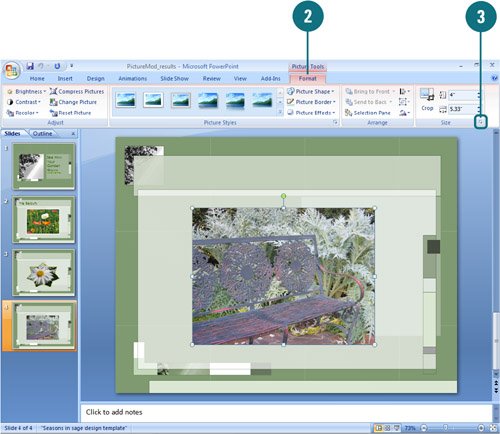
 Click the object you want to resize. Click the object you want to resize.
 Click the Format tab under Picture Tools. Click the Format tab under Picture Tools.
 Click the Size Dialog Box Launcher. Click the Size Dialog Box Launcher.
 To keep the picture proportional, select the Lock aspect ratio check box. To keep the picture proportional, select the Lock aspect ratio check box.
 To keep the picture the same relative size, select the Relative to original picture size check box. To keep the picture the same relative size, select the Relative to original picture size check box.
 To scale a picture for the best slide show look on a specific slide monitor, select the Best scale for slide show check box, and then select a resolution size. To scale a picture for the best slide show look on a specific slide monitor, select the Best scale for slide show check box, and then select a resolution size.
 Click the up and down arrows or enter a number in the Height and Width boxes in one of the following: Click the up and down arrows or enter a number in the Height and Width boxes in one of the following:
If the Lock aspect ratio check box is selected, height or width automatically changes when you change one of them.  If you want to remove your changes, click Reset. If you want to remove your changes, click Reset.
 Click Close. Click Close.
|