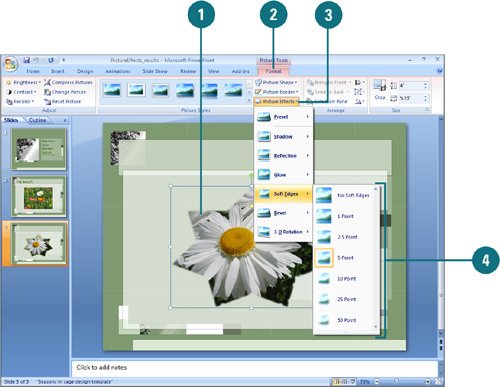Applying Picture Effects
| PP07S-3.4.1 You can change the look of a picture by applying effects (New!), such as shadows, reflections, glow, soft edges, and 3-D rotations. You can also apply effects to a shape by using the Picture Effects gallery for quick results, or by using the Format Shape dialog box for custom results. From the Picture Effects gallery you can apply a built-in combination of 3-D effects or individual effects to a picture. To quickly see if you like a picture effect, point to a thumbnail in the Picture Effects gallery to display a live preview (New!) of it. If you like it, you can apply it. If you no longer want to apply a picture effect to an object, you can remove it. Simply, select the picture, point to the effect type on the Picture Effects gallery, and then select the No effect type option. Add an Effect to a Picture
|
EAN: 2147483647
Pages: 348