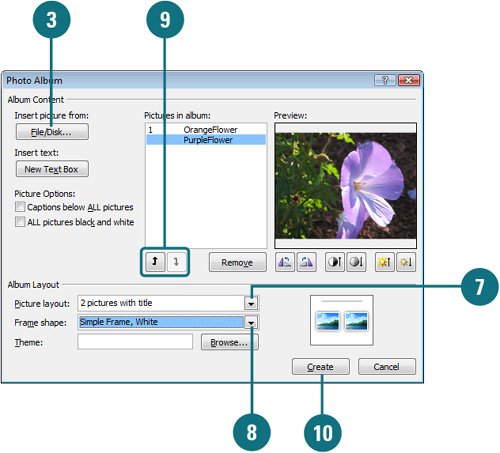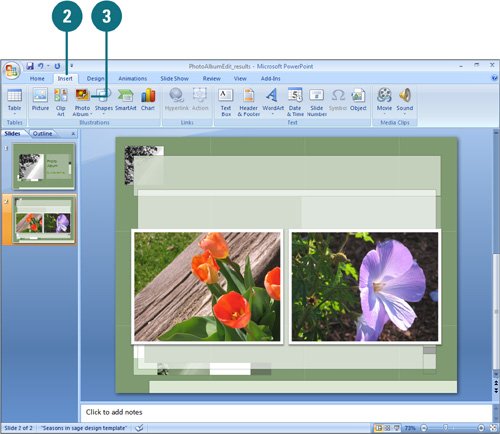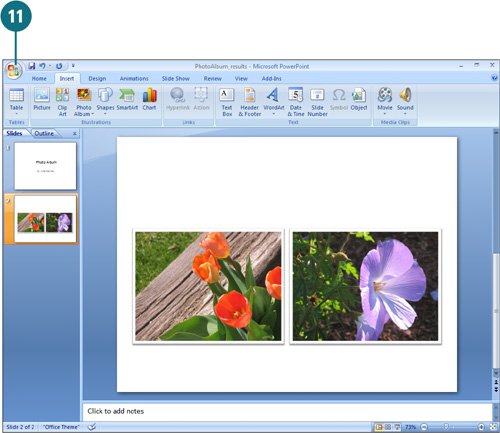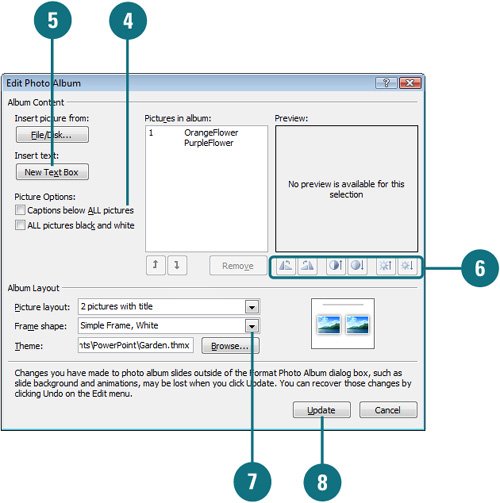| If you have a large collection of pictures, you can use PowerPoint to create a photo album. A PowerPoint photo album is a presentation that you can use to display your photographs and pictures. PowerPoint makes it easy for you to insert multiple pictures from your hard disk into your photo album. You can also customize the photo album by applying themes (New!) and using special layout options, such as oval frames and captions under each picture. When you setup captions in a photo album, PowerPoint automatically uses picture file name as caption placeholder text, which you can change later. You can also change the appearance of a picture in the photo album by adjusting rotation, contrast, and brightness. Create a New Photo Album 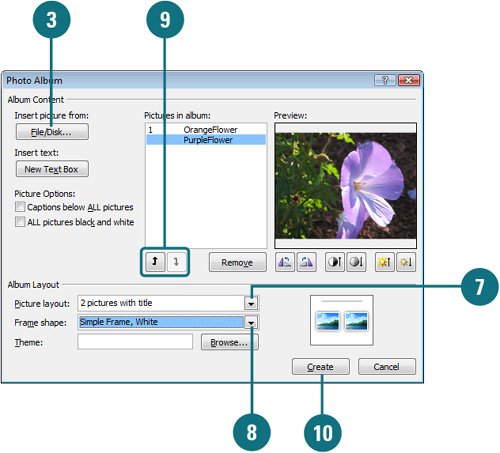 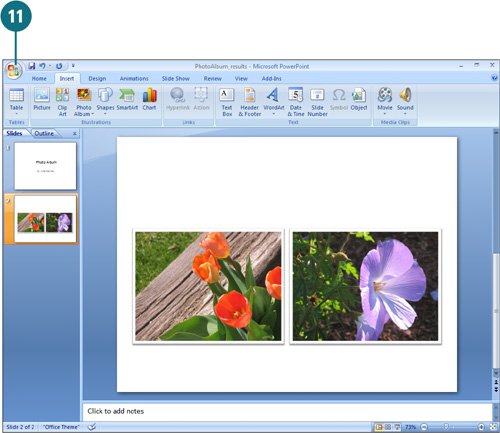
 Click the Insert tab. Click the Insert tab.
 Click the Photo Album button arrow, and then click New Photo Album. Click the Photo Album button arrow, and then click New Photo Album.
 Click File/Disk. Click File/Disk.
 Click the Look in list arrow, and then select the drive and folder that contain the pictures you want to insert. Click the Look in list arrow, and then select the drive and folder that contain the pictures you want to insert.
 Select the pictures you wish to include in the new photo album. Select the pictures you wish to include in the new photo album.
Timesaver Hold down the Ctrl key to select multiple pictures.
 Click Insert. Click Insert.
 Click the Picture Layout list arrow, and then click a picture layout. Click the Picture Layout list arrow, and then click a picture layout.
 Click the Frame Shape list arrow, and then click a frame shape. Click the Frame Shape list arrow, and then click a frame shape.
 If you want to change the picture order or remove one, click a picture, and then use the Up, Down, or Remove buttons. If you want to change the picture order or remove one, click a picture, and then use the Up, Down, or Remove buttons.
 Click Create. Click Create.
 Click the Office button, click Save As, and then type a file name. Click the Office button, click Save As, and then type a file name.
 Click Save. Click Save.
Edit a Photo Album 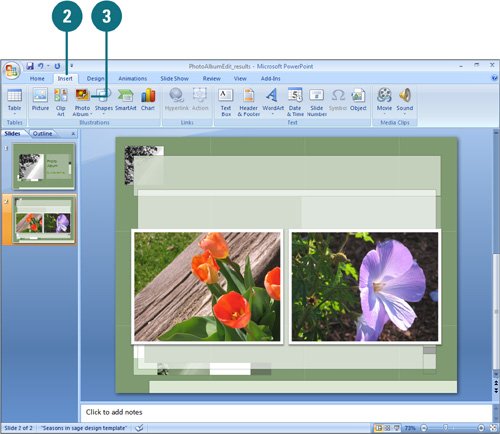 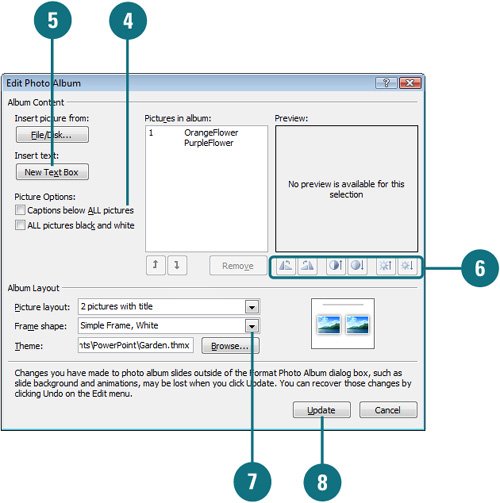
 Open the photo album presentation. Open the photo album presentation.
 Click the Insert tab. Click the Insert tab.
 Click the Photo Album button arrow, and then click Edit Photo Album. Click the Photo Album button arrow, and then click Edit Photo Album.
 To add captions, select the Captions below ALL pictures check box. To add captions, select the Captions below ALL pictures check box.
Trouble? If the check box is not available, you need to select another picture layout.
 To add a text box for spacing purposes, select the picture you want to use, and then click New Text Box. To add a text box for spacing purposes, select the picture you want to use, and then click New Text Box.
 To change the appearance of a picture, do one of the following: To change the appearance of a picture, do one of the following:
Rotate. Click these buttons to rotate the picture. Contrast. Click these buttons to increase or decrease contrast. Brightness. Click these buttons to increase or decrease brightness.
 To apply a theme (New!), click Browse, locate and select a theme file, and then click Select. To apply a theme (New!), click Browse, locate and select a theme file, and then click Select.
 Click Update. Click Update.
Did You Know? You can share your photo album with others. You can print it, publish it to the Web, or send it as an attachment in an e-mail. |
|