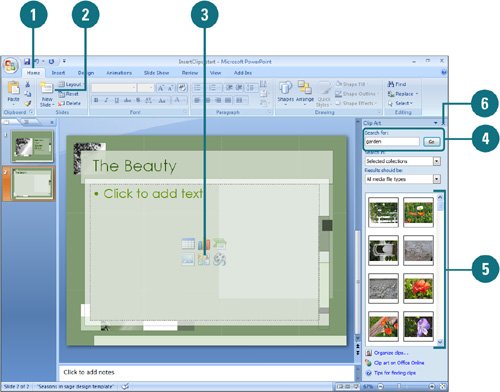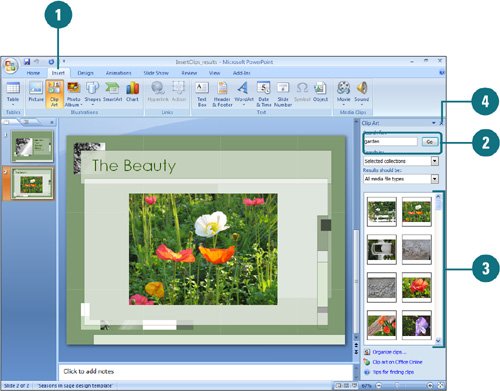|  PP07S-3.3.3 To add a clip art image to a slide, you can use a slide layout with a content placeholder and simply click the Insert Clip Art icon. Or click the Insert Clip Art button on the Insert tab to open the Clip Art task pane. The Clip Art task pane helps you search for clip art and access the clip art available in the Clip Organizer. You can limit search results to a specific collection of clip art or a specific type of media file. After you find the clip art you want, you can click it to insert it, or point to it to display a list arrow. Then click an available command, such as Insert, Find Similar Style, Edit Keywords, and Delete from Clip Organizer. Locate Clip Art by Keyword 
 Click the Insert tab, and then click the Clip Art button. Click the Insert tab, and then click the Clip Art button.
 Type the keyword(s) associated with the clip you are looking for. Type the keyword(s) associated with the clip you are looking for.
To narrow your search, do one of the following: To limit search results to a specific collection of clip art, click the Search In list arrow, and then select the collections you want to search. To limit search results to a specific type of media file, click the Results Should Be list arrow, and then select the check box next to the types of clips you want to find.
 Click Go. Click Go.
Clips matching the keywords appear in the Results list.  Click the Close button on the task pane. Click the Close button on the task pane.
Did You Know? You can find similar clips. In the Clip Art task pane, click the list arrow next to the clip in which you want to find similar clips, and then click Find Similar Style. |
Insert a Clip Art Image Using a Slide Layout 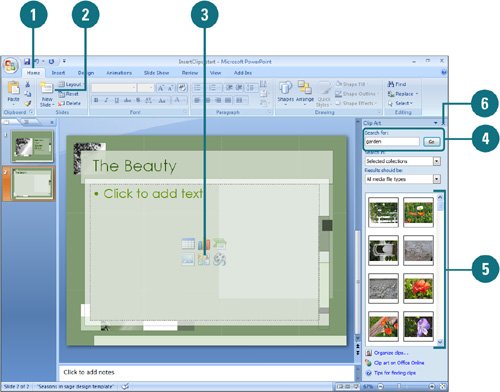
 Click the Home tab. Click the Home tab.
 Click the New Slide button arrow, and then click a slide layout that includes the clip art content placeholder. Click the New Slide button arrow, and then click a slide layout that includes the clip art content placeholder.
 In the content placeholder, click the Insert Clip Art icon. In the content placeholder, click the Insert Clip Art icon.
 In the Clip Art task pane, click the Search for box, type what you want to search for, and then click Go. In the Clip Art task pane, click the Search for box, type what you want to search for, and then click Go.
 Click the clip you want. Click the clip you want.
 Click the Close button on the task pane. Click the Close button on the task pane.
Insert a Clip Art Image Using the Insert Clip Art Task Pane 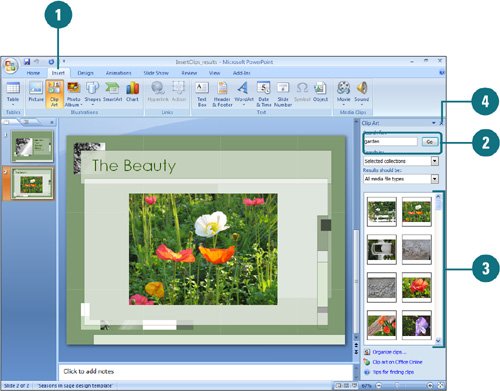
 Click the Insert tab, and then click the Clip Art button. Click the Insert tab, and then click the Clip Art button.
 In the Clip Art task pane, click in the Search for box, type what you want to search for, and then click Go. In the Clip Art task pane, click in the Search for box, type what you want to search for, and then click Go.
 Click the clip you want, and then resize it, if necessary. Click the clip you want, and then resize it, if necessary.
 Click the Close button on the task pane. Click the Close button on the task pane.
Did You Know? You can drag a picture. You can also drag a picture from the Clip Art task pane to your slide. |
|