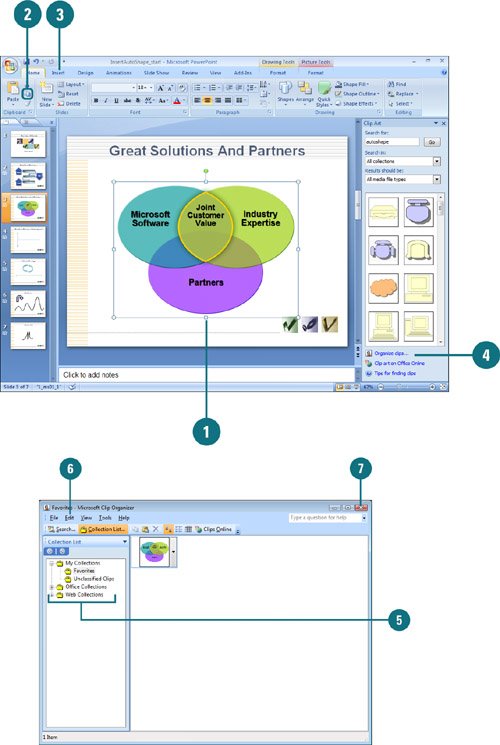Adding a Shape to the Clip Organizer
| After spending time creating an object, you might want to save it for use in future presentations. You can add any object you create to the Microsoft Clip Organizeran organized collection of clip art, pictures, videos, and sounds that comes with PowerPoint. You can also find a picture in the Clip Organizer and use it as the basis for the logo for your home business. For example, you could use the basket of bread image for a home bakery. Add Your Own Shape to the Clip Organizer
|
EAN: 2147483647
Pages: 348