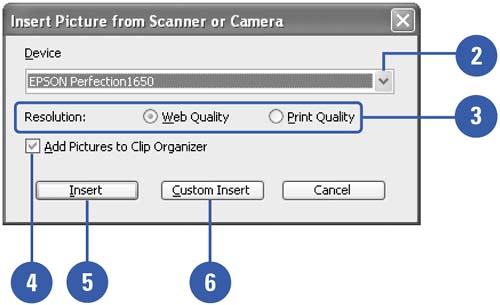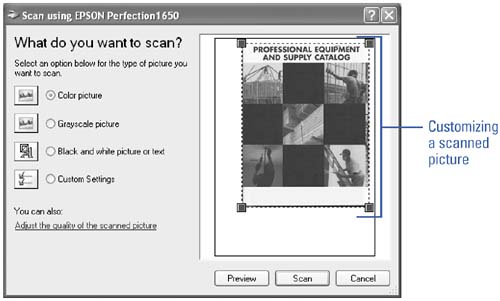Inserting a Picture from a Scanner or Camera
| If you have a scanner or digital camera connected to your computer, you can scan or download a picture into a document and you have the choice of storing it in the Clip Art Organizer. You can also use a digital still or video camera, or a live Web camera. For a video or Web camera, you can capture an image and use it in a document. When you scan an image, you can use the default or custom settings to scan and insert the image. Insert a Picture from a Scanner or Camera
|
EAN: N/A
Pages: 310
- Assessing Business-IT Alignment Maturity
- Linking the IT Balanced Scorecard to the Business Objectives at a Major Canadian Financial Group
- Measuring and Managing E-Business Initiatives Through the Balanced Scorecard
- Measuring ROI in E-Commerce Applications: Analysis to Action
- Governance in IT Outsourcing Partnerships