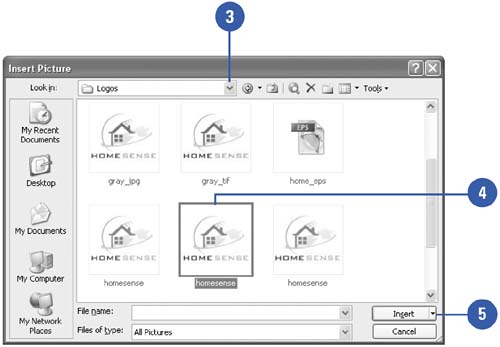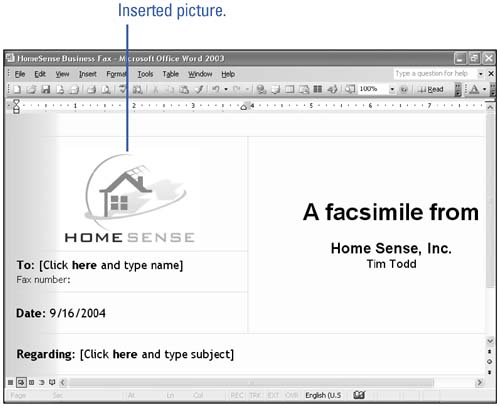Inserting a Picture
| You can add pictures, such as your company logo, into an Office document that you created in a drawing program. You can insert popular graphic formats, such as Windows Enhanced Metafile (.wmf), Windows Metafile (.emf), JPEG File Interchange format (.jpg), Portable Network Graphics (.png), Windows Bitmap, and Graphics Interchange Format (.gif), to name a few. When you insert a picture, the Picture toolbar appears, which you can use to modify the appearance of the picture. Insert a Picture
|
EAN: N/A
Pages: 310