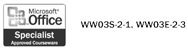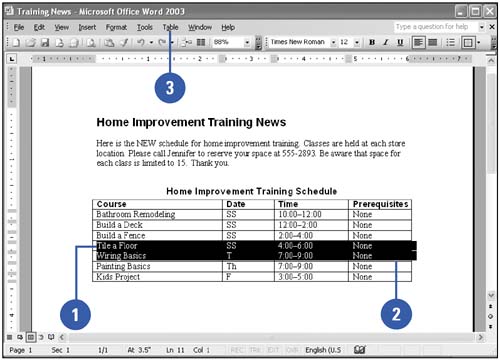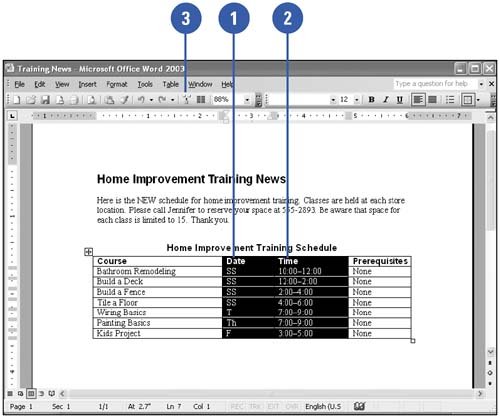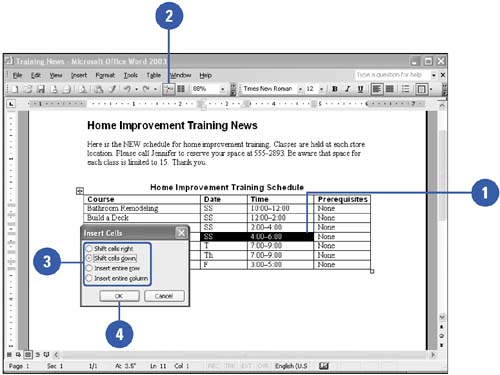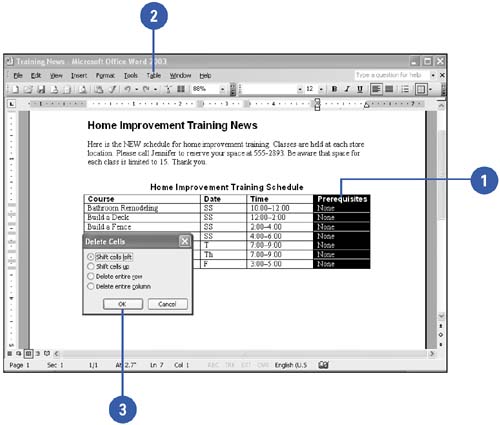| 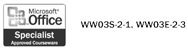 As you begin to work on a table, you might need to modify its structure by adding more rows, columns, or cells to accommodate new text, graphics, or other tables. The table realigns as needed to accommodate the new structure. When you insert rows, columns, or cells, the existing rows shift down, the existing columns shift right, and you choose what direction the existing cells shift. Similarly, when you delete unneeded rows, columns , or cells from a table, the table realigns itself. Insert Additional Rows -
 | Select the row above or below which you want the new rows to appear. | -
 | Drag to select the number of rows you want to insert. | -
 | Click the Table menu, point to Insert, and then click Rows Above or Rows Below. | 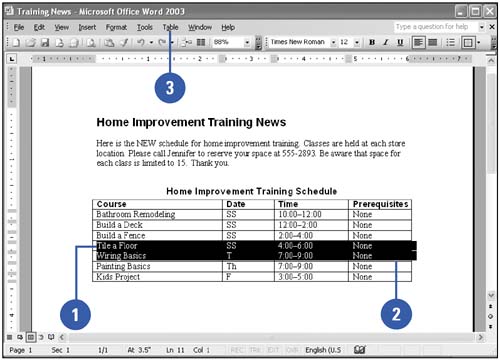 Insert Additional Columns -
 | Select the column to the left of which you want the new columns to appear. | -
 | Drag to select the number of columns you want to insert. | -
 | Click the Insert Columns button on the Standard toolbar. | 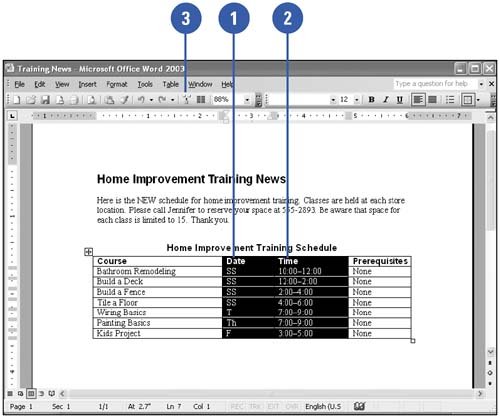 Insert Additional Cells -
 | Select the cells where you want the new cells to appear. | -
 | Click the Insert Cells button on the Standard toolbar. | -
 | Select the direction in which you want the existing cells to shift. | -
 | Click OK. | 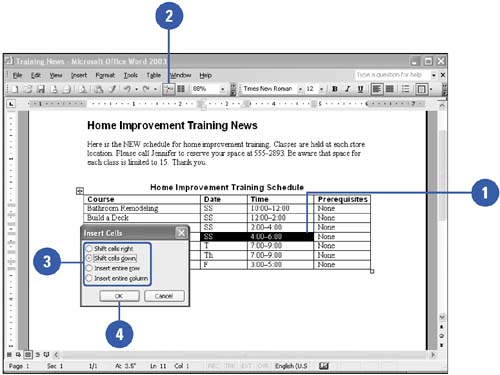 Delete Rows, Columns, or Cells -
 | Select the rows, columns, or cells you want to delete. | -
 | Click the Table menu, point to Delete, and then click Columns, Rows, or Cells. | -
 | If necessary, select the direction in which you want the remaining cells to shift to fill the space, and then click OK. | 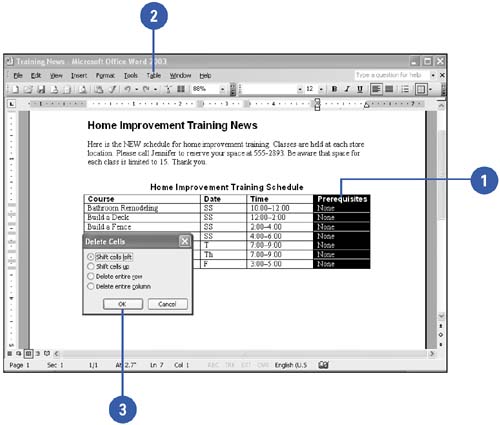 Did You Know? You can set column widths to fit text . Word can set the column widths to fit the cell contents or to fill the space between the document margins. Click in the table, click the Insert Table button list arrow on the Tables And Borders toolbar, and then click AutoFit To Contents or AutoFit To Window. |
|