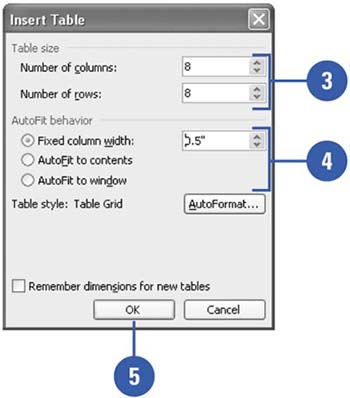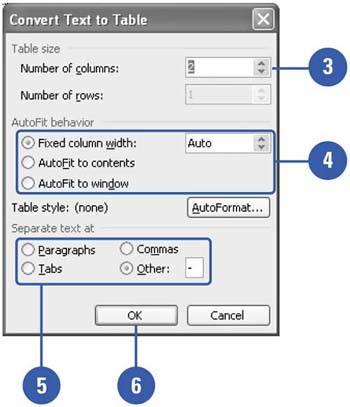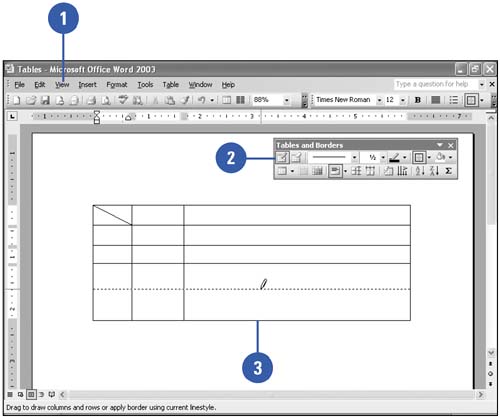Creating a Table
| A Word table organizes your information into rows and columns . The intersection of a row and column is called a cell . You can create a table from existing text separated by paragraphs, tabs, or commas, or you can draw a custom table with various sized cells and then enter text. Once you create your table you enter text into cells just as you would in a paragraph, except pressing Tab moves you from cell to cell. The first row in the table is good for column headings, whereas the leftmost column is good for row labels. To enter text in cells , you must move around the table. Knowing how to select the rows and columns of a table is also essential to working with the table itself. If you decide not to use a table, you can convert it to text. Create a Table
Create a Table from Existing Text
Draw a Custom Table
|
EAN: N/A
Pages: 310