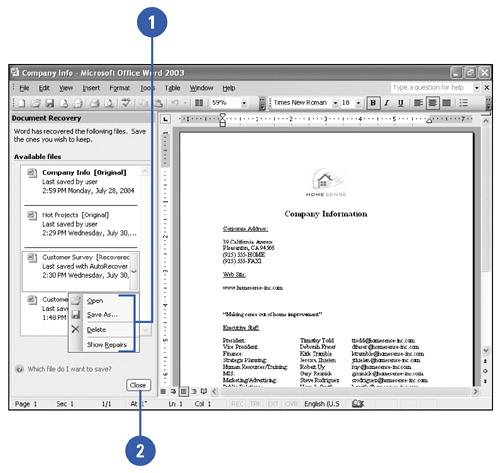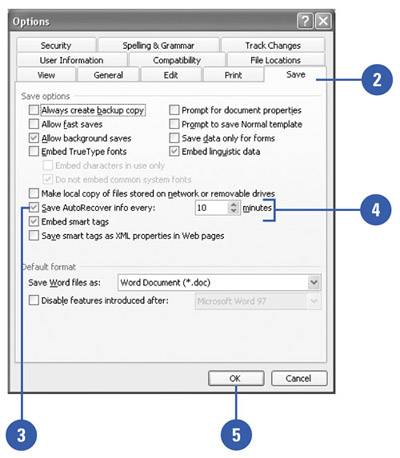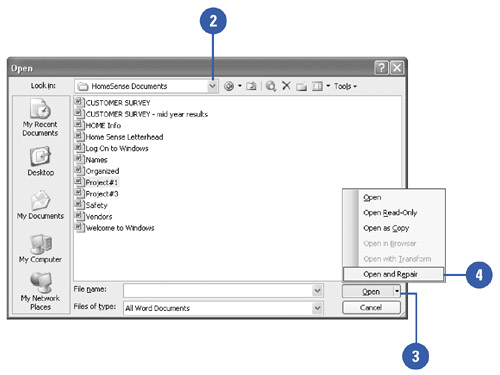Recovering a Document
| If Word encounters a problem and stops responding, the program tries to recover the file the next time you open Word. The recovered files appear in the Document Recovery task pane, which allows you to open the files, view what repairs were made, and compare the recovered versions. Each file appears in the task pane with a status indicator, either Original or Recovered, which shows what type of data recovery was performed. You can save one or all of the file versions. You can also use the AutoRecover feature to periodically save a temporary copy of your current file, which ensures proper recovery of the file. Occasionally, a file will become corrupt, either by transmission as an e-mail attachment over the Internet or through some other means. When this happens, you can attempt to recover the data from within the file by using Word's Open and Repair command in the Open dialog box. Recover a Document
Use AutoRecover
Recover the Text from a Damaged Document
|
EAN: N/A
Pages: 310