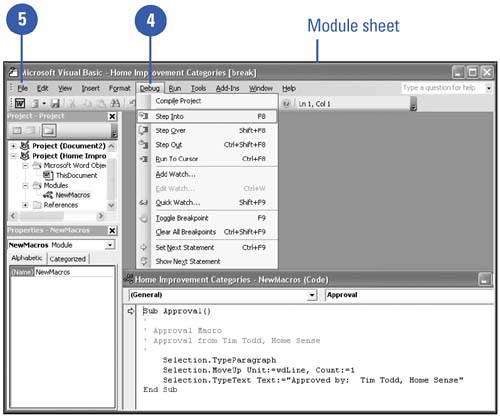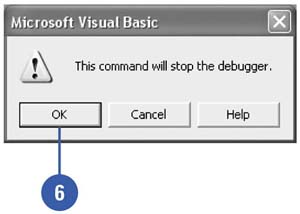Modifying a Macro
| If a macro doesn't work exactly the way you want it to, you can fix the problem without re-creating the macro. Instead of recording the macro over again, Word allows you to debug , or repair, an existing macro so that you can change only the actions that aren't working correctly. When beginning the process, Word will step through each of the actions that you supplied when you created the macro. Look carefully for any mistakes, and then correct as necessary. Debug a Macro Using Step Mode
|
EAN: N/A
Pages: 310