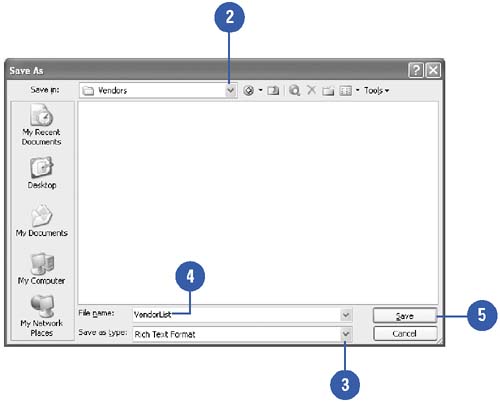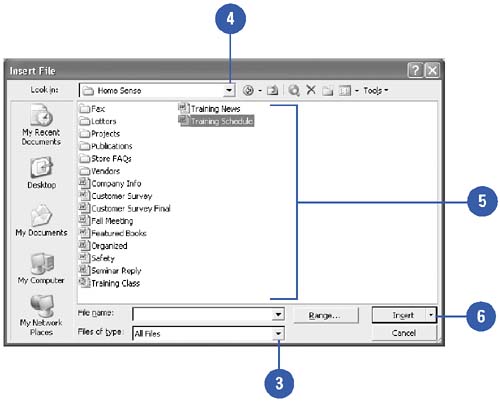Exporting and Importing Files
| When you export data, you save an open document in a new format so that it can be opened in an entirely different program. When you import data, you insert a copy of a file (from the same or another program) into an open document. For example, you might import an Excel worksheet into a Word document to create a one-page report with text and a table. Or you might want to export a document as a Web page or export text as XML data or in the standard Rich Text Format to use in another program. Export a File to Another Program
Import a File
|
EAN: N/A
Pages: 310
- Assessing Business-IT Alignment Maturity
- Linking the IT Balanced Scorecard to the Business Objectives at a Major Canadian Financial Group
- Technical Issues Related to IT Governance Tactics: Product Metrics, Measurements and Process Control
- Managing IT Functions
- Governing Information Technology Through COBIT