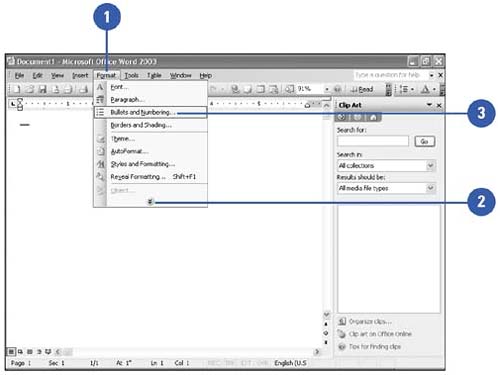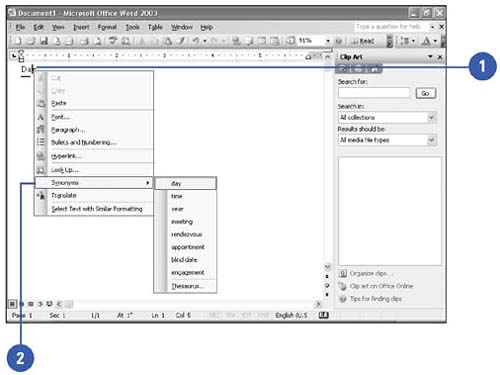Choosing Menu Commands
| A menu is a list of related commands or options, located at the top of the window. The menus are personalized as you work ”when you click a menu name , you first see the commands you use most frequently. After a few moments, you see the entire list of commands. You can right-click a word or object to open a shortcut menu , which contains menu commands related to the specific item. Choose a Command from a Menu
Choose a Command from a Shortcut Menu
|
EAN: N/A
Pages: 310