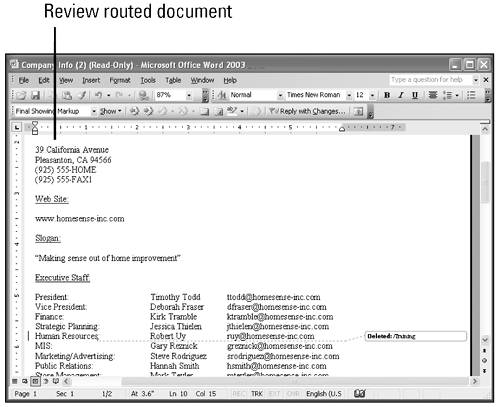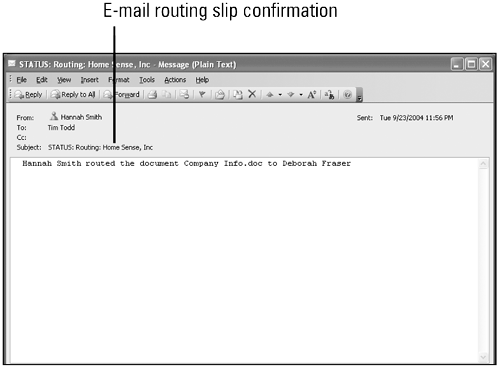Reviewing a Routed Document
| When you receive a routed document by e-mail, the document either comes as an attachment or the review request e-mail contains a link where you can retrieve the file. When you open the document, the Reading Layout view appears where you can read the document. When you close the Reading Layout view, the Reviewing toolbar opens and track changes is enabled. All edits that you perform to the document are noted in dialog balloons (like comment balloons) in the right margin of the document (in Page Layout view). You can also use the Reviewing toolbar to insert comments. When you have completed the review, either return the document to the originator or forward it to the next person on the routing list, as appropriate, using the document mailing procedures previously described. As the originator, when the document is routed, you receive an e-mail message indicating who currently has the document. When you receive files returned from reviewers, you are automatically prompted to merge changes. You can then use the reviewing tools to accept or reject the changes. When you've received all the feedback from the reviewers, or when you decide to stop accepting feedback, you can choose to end the review cycle. |
EAN: N/A
Pages: 310