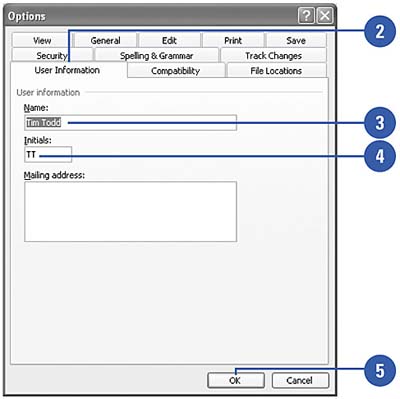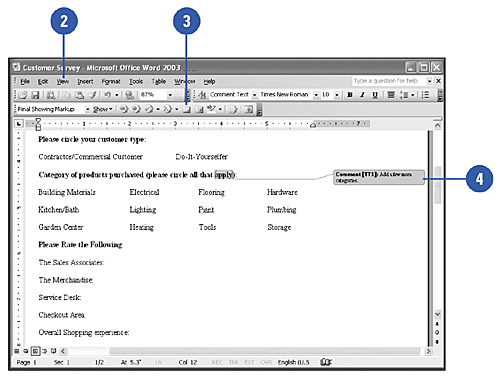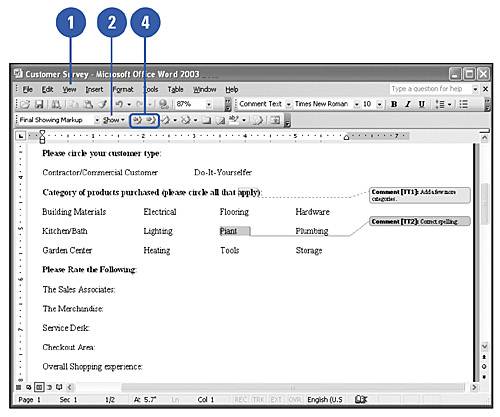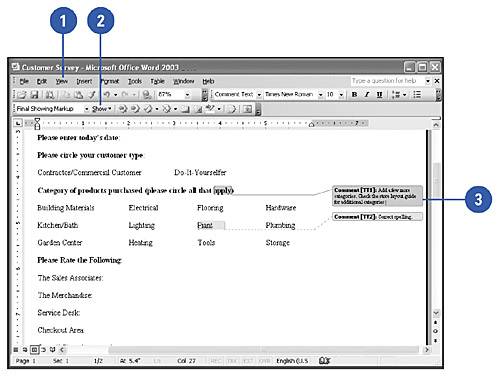Inserting Comments
| Comments are useful when someone who is editing the document has queries pertaining to the document. Perhaps a particular passage needs to be clarified, or the formatting of an item is inconsistent and the editor is uncertain what the author's intentions were in applying that formatting. When a comment is inserted in Print Layout view, it opens a dialog balloon where the editor can type the question. When in Normal view, it opens a window at the bottom of the document where comments are inserted and viewed . Each comment includes the name and initials of the person who made the comment, which you can change in the Options dialog box. Set User Information for Comments
Insert a Comment
Read a Comment
Edit a Comment
|
EAN: N/A
Pages: 310
- Information Security and Risk Management
- Understanding Certification and Accreditation
- Appendix A Answers to Assessment Questions
- Appendix D The Information System Security Engineering Professional (ISSEP) Certification
- Appendix E The Information System Security Management Professional (ISSMP) Certification