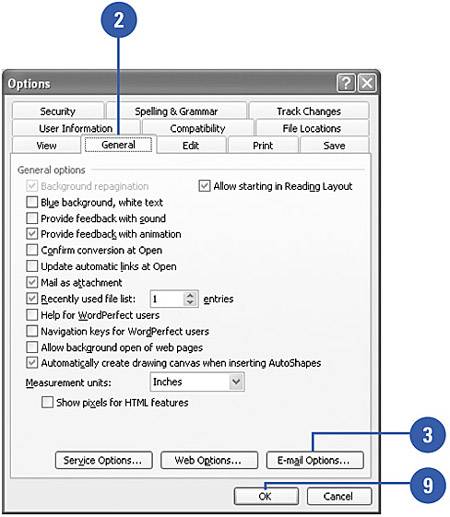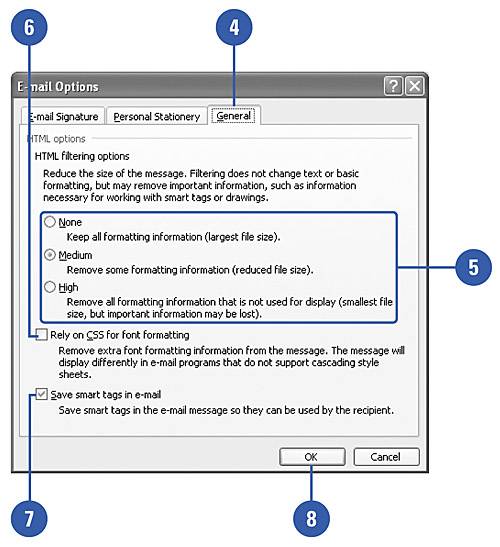Reducing the Size of E-Mail Messages
| When you send an Office document in an e-mail, the message includes formatting and smart tag information specific to Office programs. If you or those who receive the document don't plan to edit the material, you can use the high or medium option to reduce the size of your e-mail. Cascading Style Sheets (CSS) provide consistent formatting and layout for Web pages. If your recipients use CSS or need access to smart tag information, you can select the CSS and smart tag options to reduce e-mail size even more. Reduce the Size of E-Mail Messages
|
EAN: N/A
Pages: 310